Shortcuts.design
After Effects Shortcuts
Adobe After Effects is one of the most used animation and creative compositing apps. Create cinematic movie titles, intros, and transitions, animate characters. Animate everyting. View or download Adobe After Effects via Adobe.com.
| General | |
|---|---|
| Select all | ⌘ A |
| Deselect all | F2 or ⌘ ⇧ A |
| Rename selected layer, composition, folder, effect, group, or mask | Return |
| Open selected layer, composition, or footage item | Enter on numeric keypad |
| Move selected layers, masks, effects, or render items down (back) or up (forward) in stacking order | ⌘ ⌥ ↓ or ⌘ ⌥ ↑ |
| Move selected layers, masks, effects, or render items to bottom (back) or top (front) of stacking order | ⌘ ⌥ ⇧ ↓ or ⌘ ⌥ ⇧ ↑ |
| Extend selection to next item in Project panel, Render Queue panel, or Effect Controls panel | ⇧ ↓ |
| Extend selection to previous item in Project panel, Render Queue panel, or Effect Controls panel | ⇧ ↑ |
| Duplicate selected layers, masks, effects, text selectors, animators, puppet meshes, shapes, render items, output modules, or compositions | ⌘ D |
| Quit | ⌘ Q |
| Undo | ⌘ Z |
| Redo | ⌘ ⇧ Z |
| Purge All Memory | ⌘ ⌥ / (on numeric keypad) |
| Interrupt running a script | Esc |
| Display filename corresponding to the frame at the current time in the Info panel | ⌘ ⌥ E |
| Projects | |
| New project | ⌘ ⌥ N |
| Open project | ⌘ O |
| Open most recent project | ⌘ ⌥ ⇧ P |
| New folder in Project panel | ⌘ ⌥ ⇧ N |
| Open Project Settings dialog box | ⌘ ⌥ ⇧ K |
| Find in Project panel | ⌘ F |
| Cycle through color bit depths for project | ⌥ -click bit-depth button at bottom of Project panel |
| Open Project Settings dialog box | Click bit-depth button at bottom of Project panel |
| Preferences | |
| Open Preferences dialog box | ⌘ ⌥ ; (semicolon) |
| Restore default preferences settings | Hold down ⌘ ⌥ Shift while starting After Effects |
| Panels, viewers, workspaces | |
| Open or close Project panel | ⌘ 0 |
| Open or close Render Queue panel | ⌘ ⌥ 0 |
| Open or close Tools panel | ⌘ 1 |
| Open or close Info panel | ⌘ 2 |
| Open or close Preview panel | ⌘ 3 |
| Open or close Audio panel | ⌘ 4 |
| Open or close Effects & Presets panel | ⌘ 5 |
| Open or close Character panel | ⌘ 6 |
| Open or close Paragraph panel | ⌘ 7 |
| Open or close Paint panel | ⌘ 8 |
| Open or close Brushes panel | ⌘ 9 |
| Open or close Effect Controls panel for selected layer | F3 or ⌘ ⇧ T |
| Open Flowchart panel for project flowchart | ⌘ F11 |
| Switch to workspace | ⇧ F10, ⇧ F11, or ⇧ F12 |
| Close active viewer or panel (closes content first) | ⌘ W |
| Close active panel or all viewers of type of active viewer (closes content first). For example, if a Timeline panel is active, this command closes all Timeline panels. | ⌘ ⇧ W |
| Split the frame containing the active viewer and create a viewer with opposite locked/unlocked state | ⌘ ⌥ ⇧ N |
| Maximize or restore panel under pointer | ` (accent grave) |
| Resize application window or floating window to fit screen. (Press again to resize window so that contents fill the screen.) | ⌘ \ (backslash) |
| Move application window or floating window to main monitor; resize window to fit screen. (Press again to resize window so that contents fill the screen.) | ⌘ ⌥ \ (backslash) |
| Toggle activation between Composition panel and Timeline panel for current composition | \ (backslash) |
| Cycle to previous or next item in active viewer (for example, cycle through open compositions) | ⇧ , (comma) or ⇧ . (period) |
| Cycle to previous or next panel in active frame (for example, cycle through open Timeline panels) | ⌥ ⇧ , (comma) or ⌥ ⇧ . (period) |
| Activate a view in a multi-view layout in the Composition panel without affecting layer selection | Click with middle mouse button |
| Activate | |
| Cycle through tools | ⌥ -click tool button in Tools panel |
| Activate Selection tool | V |
| Activate Hand tool | H |
| Temporarily activate Hand tool | Hold down spacebar or the middle mouse button |
| Activate Zoom In tool | Z |
| Activate Zoom Out tool | ⌥ (when Zoom In tool is active) |
| Activate Rotation tool | W |
| Activate Roto Brush tool | ⌥ W |
| Activate Refine Edge tool | ⌥ W |
| Activate and cycle through Camera tools (Unified Camera, Orbit Camera, Track XY Camera, and Track Z Camera) | C |
| Activate Pan Behind tool | Y |
| Activate and cycle through mask and shape tools (Rectangle, Rounded Rectangle, Ellipse, Polygon, Star) | Q |
| Activate and cycle through Type tools (Horizontal and Vertical) | ⌘ T |
| Activate and cycle between the Pen and Mask Feather tools. (Note: You can turn off this setting in the Preferences dialog box.) | G |
| Temporarily activate Selection tool when a pen tool is selected | ⌘ |
| Temporarily activate Pen tool when the Selection tool is selected and pointer is over a path (Add Vertex tool when pointer is over a segment; Convert Vertex tool when pointer is over a vertex) | ⌘ ⌥ |
| Activate and cycle through Brush, Clone Stamp, and Eraser tools | ⌘ B |
| Activate and cycle through Puppet tools | ⌘ P |
| Temporarily convert Selection tool to Shape Duplication tool | ⌥ (in shape layer) |
| Temporarily convert Selection tool to Direct Selection tool | ⌘ (in shape layer) |
| Composition | |
| New composition | ⌘ N |
| Open Composition Settings dialog box for selected composition | ⌘ K |
| Set beginning or end of work area to current time | B or N |
| Set work area to duration of selected layers or, if no layers are selected, set work area to composition duration | ⌘ ⌥ B |
| Open Composition Mini-Flowchart for active composition | Tab |
| Activate the most recently active composition that is in the same composition hierarchy (network of nested compositions) as the currently active composition | ⇧ Esc |
| Trim Composition to work area | ⌘ ⇧ X |
| New Composition from selection | ⌥ \ |
| Time navigation | |
| Go to specific time | ⌥ ⇧ J |
| Go to beginning or end of work area | ⇧ Home or ⇧ End |
| Go to previous or next visible item in time ruler (keyframe, layer marker, work area beginning or end) | J or K |
| (Note: Also goes to beginning, end, or base frame of Roto Brush span if viewing Roto Brush in Layer panel.) | |
| Go to beginning of composition, layer, or footage item | Home or ⌘ ⌥ ← |
| Go to end of composition, layer, or footage item | End or ⌘ ⌥ → |
| Go forward 1 frame | Page Down or ⌘ → |
| Go forward 10 frames | ⇧ Page Down or ⌘ ⇧ → |
| Go backward 1 frame | Page Up or ⌘ ← |
| Go backward 10 frames | ⇧ Page Up or ⌘ ⇧ ← |
| Go to layer In point | I |
| Go to layer Out point | O |
| Go to previous In point or Out point | ⌘ ⌥ ⇧ ← |
| Go to next In point or Out point | ⌘ ⌥ ⇧ → |
| Scroll to current time in Timeline panel | D |
| Previews | |
| Start or stop preview | Spacebar, 0 on numeric keypad, ⇧ 0 on numeric keypad |
| Reset preview settings to replicate RAM Preview and Standard Preview behaviors | ⌥ -click Reset in Preview panel |
| Preview only audio, from current time | . (decimal point) on numeric keypad* or ^+. (period) on main keyboard |
| Preview only audio, in work area | ⌥ . (decimal point) on numeric keypad* or ^+⌥ . (period) on main keyboard |
| Manually preview (scrub) video | Drag or ⌥ -drag current-time indicator, depending on Live Update setting |
| Manually preview (scrub) audio | ⌘-drag current-time indicator |
| Preview number of frames specified by Alternate Preview preference (defaults to 5) | ⌥ 0 on numeric keypad* or ^+⌥ 0 (zero) on main keyboard |
| Toggle Mercury Transmit video preview | / (on numeric keypad), ^+/ on main keyboard |
| Take snapshot | ⇧ F5, ⇧ F6, ⇧ F7, or ⇧ F8 |
| Display snapshot in active viewer | F5, F6, F7, or F8 |
| Purge snapshot | ⌘ ⇧ F5, ⌘ ⇧ F6, ⌘ ⇧ F7, or ⌘ ⇧ F8 |
| Fast Previews > Off | ⌘ ⌥ 1 |
| Fast Previews > Adaptive Resolution | ⌘ ⌥ 2 |
| Fast Previews > Draft | ⌘ ⌥ 3 |
| Fast Previews > Fast Draft | ⌘ ⌥ 4 |
| Fast Previews > Wireframe | ⌘ ⌥ 5 |
| Views | |
| Turn display color management on or off for active view | ⇧ / (on numeric keypad) |
| Show red, green, blue, or alpha channel as grayscale | ⌥ 1, ⌥ 2, ⌥ 3, ⌥ 4 |
| Show colorized red, green, or blue channel | ⌥ ⇧ 1, ⌥ ⇧ 2, ⌥ ⇧ 3 |
| Toggle showing straight RGB color | ⌥ ⇧ 4 |
| Show alpha boundary (outline between transparent and opaque regions) in Layer panel | ⌥ 5 |
| Show alpha overlay (colored overlay on transparent regions) in Layer panel | ⌥ 6 |
| Show Refine Edge X-ray | ⌥ X |
| Center composition in the panel | Double-click Hand tool |
| Zoom-in in Composition, Layer, or Footage panel | . (period) on main keyboard |
| Zoom-out in Composition, Layer, or Footage panel | , (comma) |
| Zoom to 100% in Composition, Layer, or Footage panel | / (on main keyboard) |
| Zoom to fit in Composition, Layer, or Footage panel | ⇧ / (on main keyboard) |
| Zoom up to 100% to fit in Composition, Layer, or Footage panel | ⌥ / (on main keyboard) |
| Set resolution to Full, Half, or Custom in Composition panel | ⌘ J, ⌘ ⇧ J, ⌘ ⌥ J |
| Open View Options dialog box for active Composition panel | ⌘ ⌥ U |
| Zoom out time | - (hyphen) on main keyboard |
| Zoom in Timeline panel to single-frame units (Press again to zoom out to show entire composition duration.) | ; (semicolon) |
| Zoom out in Timeline panel to show the entire composition duration (Press again to zoom back in to the duration specified by the Time Navigator.) | ⇧ ; (semicolon) |
| Prevent images from being rendered for previews in viewer panels | Caps Lock |
| Show or hide safe zones | ' (apostrophe) |
| Show or hide grid | ⌘ ' (apostrophe) |
| Show or hide proportional grid | ⌥ ' (apostrophe) |
| Show or hide rulers | ⌘ R |
| Show or hide guides | ⌘ ; (semicolon) |
| Turn snapping to grid on or off | ⌘ ⇧ ' (apostrophe) |
| Turn snapping to guides on or off | ⌘ ⇧ ; (semicolon) |
| Lock or unlock guides | ⌘ ⌥ ⇧ ; (semicolon) |
| Show or hide layer controls (masks, motion paths, light and camera wireframes, effect control points, and layer handles) | ⌘ ⇧ H |
| Footage | |
| Import one file or image sequence | ⌘ I |
| Import multiple files or image sequences | ⌘ ⌥ I |
| Open movie in an After Effects Footage panel | Double-click the footage item in the Project panel |
| Add selected items to most recently activated composition | ⌘ / (on main keyboard) |
| Replace selected source footage for selected layers with footage item selected in Project panel | ⌘ ⌥ / (on main keyboard) |
| Replace source for a selected layer | ⌥ -drag footage item from Project panel onto selected layer |
| Delete a footage item without a warning | ⌘ Delete |
| Open Interpret Footage dialog box for selected footage item | ⌘ ⌥ G |
| Remember footage interpretation | ⌘ ⌥ C |
| Edit selected footage item in application with which it’s associated (Edit Original) | ⌘ E |
| Replace selected footage item | ⌘ H |
| Reload selected footage items | ⌘ ⌥ L |
| Set proxy for selected footage item | ⌘ ⌥ P |
| Effects and animation presets | |
| Delete all effects from selected layers | ⌘ ⇧ E |
| Apply most recently applied effect to selected layers | ⌘ ⌥ ⇧ E |
| Apply most recently applied animation preset to selected layers | ⌘ ⌥ ⇧ F |
| Layers | |
| New solid layer | ⌘ Y |
| New null layer | ⌘ ⌥ ⇧ Y |
| New adjustment layer | ⌘ ⌥ Y |
| Select layer (1-999) by its number (enter digits rapidly for two-digit and three-digit numbers) | 0-9 on numeric keypad* |
| Toggle selection of layer (1-999) by its number (enter digits rapidly for two-digit and three-digit numbers) | ⇧ 0-9 on numeric keypad* |
| Select next layer in stacking order | ⌘ ↓ |
| Select previous layer in stacking order | ⌘ ↑ |
| Extend selection to next layer in stacking order | ⌘ ⇧ ↓ |
| Extend selection to previous layer in stacking order | ⌘ ⇧ ↑ |
| Deselect all layers | ⌘ ⇧ A |
| Scroll topmost selected layer to top of Timeline panel | X |
| Show or hide Parent column | ⇧ F4 |
| Show or hide Layer Switches and Modes columns | F4 |
| Setting the sampling method for selected layers (Best/Bilinear) | ⌥ B |
| Setting the sampling method for selected layers (Best/Bicubic) | ⌥ ⇧ B |
| Turn off all other solo switches | ⌥ -click solo switch |
| Turn Video (eyeball) switch on or off for selected layers | ⌘ ⌥ ⇧ V |
| Turn off Video switch for all video layers other than selected layers | ⌘ ⇧ V |
| Open settings dialog box for selected solid, light, camera, null, or adjustment layer | ⌘ ⇧ Y |
| Paste layers at current time | ⌘ ⌥ V |
| Split selected layers. (If no layers are selected, split all layers.) | ⌘ ⇧ D |
| Precompose selected layers | ⌘ ⇧ C |
| Open Effect Controls panel for selected layers | ⌘ ⇧ T |
| Open layer in Layer panel (opens source composition for precomposition layer in Composition panel) | Double-click a layer |
| Open source of a layer in Footage panel (opens precomposition layer in Layer panel) | ⌥ -double-click a layer |
| Reverse selected layers in time | ⌘ ⌥ R |
| Enable time remapping for selected layers | ⌘ ⌥ T |
| Move selected layers so that their In point or Out point is at the current time | [ (left bracket) or ] (right bracket) |
| Trim In point or Out point of selected layers to current time | ⌥ [ (left bracket) or ⌥ ] (right bracket) |
| Add or remove expression for a property | ⌥ -click stopwatch |
| Add an effect (or multiple selected effects) to selected layers | Double-click effect selection in Effects & Presets panel |
| Set In point or Out point by time-stretching | ⌘ ⇧ , (comma) or ⌘ ⌥ , (comma) |
| Move selected layers so that their In point is at beginning of composition | ⌥ Home |
| Move selected layers so that their Out point is at end of composition | ⌥ End |
| Lock selected layers | ⌘ L |
| Unlock all layers | ⌘ ⇧ L |
| Set Quality to Best, Draft, or Wireframe for selected layers | ⌘ U, ⌘ ⇧ U, ⌘ ⌥ ⇧ U |
| Cycle forward or backward through blending modes for selected layers | ⇧ - (hyphen) or ⇧ = (equal sign) on the main keyboard |
| Find in Timeline panel | ⌘ F |
| Showing properties and groups in the Timeline panel | |
| Find in Timeline panel | ⌘ F |
| Toggle expansion of selected layers to show all properties | ⌘ ` (accent grave) |
| Toggle expansion of property group and all child property groups to show all properties | ⌘-click triangle to the left of the property group name |
| Show only Anchor Point property (for lights and cameras, Point Of Interest) | A |
| Show only Audio Levels property | L |
| Show only Mask Feather property | F |
| Show only Mask Path property | M |
| Show only Mask Opacity property | TT |
| Show only Opacity property (for lights, Intensity) | T |
| Show only Position property | P |
| Show only Rotation and Orientation properties | R |
| Show only Scale property | S |
| Show only Time Remap property | RR |
| Show only instances of missing effects | FF |
| Show only Effects property group | E |
| Show only mask property groups | MM |
| Show only Material Options property group | AA |
| Show only expressions | EE |
| Show properties with keyframes | U |
| Show only modified properties | UU |
| Show only paint strokes, Roto Brush strokes, and Puppet pins | PP |
| Show only audio waveform | LL |
| Show only selected properties and groups | SS |
| Hide property or group | ⌥ Shift-click property or group name |
| Add or remove property or group from set that is shown | ⇧ property or group shortcut |
| Add or remove keyframe at current time | ⌥ property shortcut |
| Showing properties in the Effect Controls panel | |
| Toggle expansion of selected effects to show all properties | ⌘ ` (accent grave) |
| Toggle expansion of property group and all child property groups to show all properties | ⌘-click triangle to the left of the property group name |
| Modifying layer properties | |
| Modify property value by default increments | Drag property value |
| Modify property value by 10x default increments | Shift-drag property value |
| Modify property value by 1/10 default increments | ⌘-drag property value |
| Open Auto-Orientation dialog box for selected layers | ⌘ Alt+O |
| Open Opacity dialog box for selected layers | ⌘ ⇧ O |
| Open Rotation dialog box for selected layers | ⌘ ⇧ R |
| Open Position dialog box for selected layers | ⌘ ⇧ P |
| Center-selected layers in view (modifies Position property to place anchor points of selected layers in center of current view) | ⌘ Home |
| Center anchor point in the visible content | ⌘ ⌥ Home |
| Move selected layers 1 pixel at current magnification (Position) | Arrow key |
| Move selected layers 10 pixels at current magnification (Position) | ⇧ arrow key |
| Move selected layers 1 frame earlier or later | ⌥ Page Up or ⌥ Page Down |
| Move selected layers 10 frames earlier or later | ⌥ ⇧ Page Up or ⌥ ⇧ Page Down |
| Increase or decrease Rotation (Z Rotation) of selected layers by 1° | + (plus) or - (minus) on numeric keypad |
| Increase or decrease Rotation (Z Rotation) of selected layers by 10° | ⇧ + (plus) or ⇧ - (minus) on numeric keypad |
| Increase or decrease Opacity (or Intensity for light layers) of selected layers by 1% | ^+⌥ + (plus) or ^+⌥ - (minus) on numeric keypad |
| Increase or decrease Opacity (or Intensity for light layers) of selected layers by 10% | ^+⌥ ⇧ + (plus) or ^+⌥ ⇧ - (minus) on numeric keypad |
| Increase Scale of selected layers by 1% | ⌘ + (plus) or ⌥ + (plus) on numeric keypad |
| Decrease Scale of selected layers by 1% | ⌘ - (minus) or ⌥ - (minus) on numeric keypad |
| Increase Scale of selected layers by 10% | ⌘ ⇧ + (plus) or ⌥ ⇧ + (plus) on numeric keypad |
| Decrease Scale of selected layers by 10% | ⌘ ⇧ - (minus) or ⌥ ⇧ - (minus) on numeric keypad |
| Modify Rotation or Orientation in 45° increments | Shift-drag with Rotation tool |
| Modify Scale, constrained to footage frame aspect ratio | Shift-drag layer handle with Selection tool |
| Reset Rotation to 0° | Double-click Rotation tool |
| Reset Scale to 100% | Double-click Selection tool |
| Scale and reposition selected layers to fit composition | ⌘ ⌥ F |
| Scale and reposition selected layers to fit composition width, preserving image aspect ratio for each layer | ⌘ ⌥ ⇧ H |
| Scale and reposition selected layers to fit composition height, preserving image aspect ratio for each layer | ⌘ ⌥ ⇧ G |
| 3D Layers | |
| Switch to 3D view 1 (defaults to Front) | F10 |
| Switch to 3D view 2 (defaults to Custom View 1) | F11 |
| Switch to 3D view 3 (defaults to Active Camera) | F12 |
| Return to previous view | Esc |
| New light | ⌘ ⌥ ⇧ L |
| New camera | ⌘ ⌥ ⇧ C |
| Move the camera and its point of interest to look at selected 3D layers | ⌘ ⌥ ⇧ \ |
| With a camera tool selected, move the camera and its point of interest to look at selected 3D layers | F |
| With a camera tool selected, move the camera and its point of interest to look at all 3D layers | ⌘ ⇧ F |
| Turn Casts Shadows property on or off for selected 3D layers | ⌥ ⇧ C |
| Keyframes and the Graph Editor | |
| Toggle between Graph Editor and layer bar modes | ⇧ F3 |
| Select all keyframes for a property | Click property name |
| Select all visible keyframes and properties | ⌘ ⌥ A |
| Deselect all keyframes, properties, and property groups | ⇧ F2 or ⌘ ⌥ ⇧ A |
| Move keyframe 1 frame later or earlier | ⌥ → or ⌥ ← |
| Move keyframe 10 frames later or earlier | ⌥ ⇧ → or ⌥ ⇧ ← |
| Set interpolation for selected keyframes (layer bar mode) | ⌘ ⌥ K |
| Set keyframe interpolation method to hold or Auto Bezier | ⌘ ⌥ H |
| Set keyframe interpolation method to linear or Auto Bezier | ⌘-click in layer bar mode |
| Set keyframe interpolation method to linear or hold | ⌘ ⌥ -click in layer bar mode |
| Easy ease selected keyframes | F9 |
| Easy ease selected keyframes in | ⇧ F9 |
| Easy ease selected keyframes out | ⌘ ⇧ F9 |
| Set velocity for selected keyframes | ⌘ ⇧ K |
| Add or remove keyframe at current time. For property shortcuts, see Showing properties and groups in the Timeline panel (keyboard shortcuts). | ⌥ property shortcut |
| Text | |
| New text layer | ⌘ ⌥ ⇧ T |
| Align selected horizontal text left, center, or right | ⌘ ⇧ L, ⌘ ⇧ C, or ⌘ ⇧ R |
| Align selected vertical text top, center, or bottom | ⌘ ⇧ L, ⌘ ⇧ C, or ⌘ ⇧ R |
| Extend or reduce selection by one character to right or left in horizontal text | ⇧ → or ⇧ ← |
| Extend or reduce selection by one word to right or left in horizontal text | ⌘ ⇧ → or ⌘ ⇧ ← |
| Extend or reduce selection by one line up or down in horizontal text | ⇧ ↑ or ⇧ ↓ |
| Extend or reduce selection by one line to right or left in vertical text | ⇧ → or ⇧ ← |
| Extend or reduce selection one word up or down in vertical text | ⌘ ⇧ ↑ or ⌘ ⇧ ↓ |
| Extend or reduce selection by one character up or down in vertical text | ⇧ ↑ or ⇧ ↓ |
| Select text from insertion point to beginning or end of line | ⇧ Home or ⇧ End |
| Move insertion point to beginning or end of line | Home or End |
| Select all text on a layer | Double-click text layer |
| Select text from insertion point to beginning or end of text frame | ⌘ ⇧ Home or ⌘ ⇧ End |
| To mouse-click point, select text from insertion point | Shift-click |
| In horizontal text, move insertion point one character left or right; one line up or down; one word left or right; or one paragraph up or down | ← or →; ↑ or ↓; ⌘ ← or ⌘ →; or ⌘ ↑ or ⌘ ↓ |
| In vertical text, move insertion point one character up or down; one left or right; one word up or down; or one paragraph left or right | ↑ or ↓; ← or →; ⌘ ↑ or ⌘ ↓; or ⌘ ← or ⌘ → |
| Select word, line, paragraph, or entire text frame | Double-click, triple-click, quadruple-click, or quintuple-click with Type tool |
| Turn All Caps on or off for selected text | ⌘ ⇧ K |
| Turn Small Caps on or off for selected text | ⌘ ⌥ ⇧ K |
| Turn Superscript on or off for selected text | ⌘ ⇧ = (equal sign) |
| Turn Subscript on or off for selected text | ⌘ ⌥ ⇧ = (equal sign) |
| Set horizontal scale to 100% for selected text | ⌘ ⇧ X |
| Set vertical scale to 100% for selected text | ⌘ ⌥ ⇧ X |
| Auto leading for selected text | ⌘ ⌥ ⇧ A |
| Reset tracking to 0 for selected text | ⌘ ⇧ ^+Q |
| Justify paragraph; left align last line | ⌘ ⇧ J |
| Justify paragraph; right align last line | ⌘ ⌥ ⇧ J |
| Justify paragraph; force last line | ⌘ ⇧ F |
| Decrease or increase font size of selected text by 2 units | ⌘ ⇧ , (comma) or ⌘ ⇧ . (period) |
| Decrease or increase font size of selected text by 10 units | ⌘ ⌥ ⇧ , (comma) or ⌘ ⌥ ⇧ . (period) |
| Increase or decrease leading by 2 units | ⌥ ↓ or ⌥ ↑ |
| Increase or decrease leading by 10 units | ⌘ ⌥ ↓ or ⌘ ⌥ ↑ |
| Decrease or increase baseline shift by 2 units | ⌥ ⇧ ↓ or ⌥ ⇧ ↑ |
| Decrease or increase baseline shift by 10 units | ⌘ ⌥ ⇧ ↓ or ⌘ ⌥ ⇧ ↑ |
| Decrease or increase kerning or tracking 20 units (20/1000 ems) | ⌥ ← or ⌥ → |
| Decrease or increase kerning or tracking 100 units (100/1000 ems) | ⌘ ⌥ ← or ⌘ ⌥ → |
| Toggle paragraph composer | ⌘ ⌥ ⇧ T |
| Masks | |
| New mask | ⌘ ⇧ N |
| Select all points in a mask | ⌥ -click mask |
| Select next or previous mask | ⌥ ` (accent grave) or ⌥ ⇧ ` (accent grave) |
| Enter free-transform mask editing mode | Double-click mask with Selection tool or select mask in Timeline panel and press ⌘ T |
| Exit free-transform mask editing mode | Esc |
| Scale around center point in Free Transform mode | ⌘-drag |
| Move selected path points 1 pixel at current magnification | Arrow key |
| Move selected path points 10 pixels at current magnification | ⇧ arrow key |
| Toggle between smooth and corner points | ⌘ ⌥ -click vertex |
| Redraw Bezier handles | ⌘ ⌥ -drag vertex |
| Invert selected mask | ⌘ ⇧ I |
| Open Mask Feather dialog box for selected mask | ⌘ ⇧ F |
| Open Mask Shape dialog box for selected mask | ⌘ ⇧ M |
| Subtract mode | S |
| Darken mode | D |
| Difference mode | F |
| Add mode | S |
| Intersect mode | I |
| None | N |
| Paint tools | |
| Swap paint background color and foreground colors | X |
| Set paint foreground color to black and background color to white | D |
| Set foreground color to the color currently under any paint tool pointer | ⌥ -click |
| Set foreground color to the average color of a 4-pixel x 4-pixel area under any paint tool pointer | ⌘ ⌥ -click |
| Set brush size for a paint tool | ⌘-drag |
| Set brush hardness for a paint tool | ⌘-drag, then release ⌘ while dragging |
| Join current paint stroke to the previous stroke | Hold Shift while beginning stroke |
| Set starting sample point to point currently under Clone Stamp tool pointer | ⌥ -click |
| Momentarily activate Eraser tool with Last Stroke Only option | ⌘ Shift |
| Show and move overlay (change Offset value of alignedClone Stamp tool or change Source Position value of unaligned Clone Stamp tool) | ⌥ Shift-drag with Clone Stamp tool |
| Activate a specific Clone Stamp tool preset | 3, 4, 5, 6, or 7 on the main keyboard |
| Duplicate a Clone Stamp tool preset in Paint panel | ⌥ -click the button for the preset |
| Set opacity for a paint tool | Digit on numeric keypad (for example, 9=90%, 1=10%)* |
| Set opacity for a paint tool to 100% | . (decimal) on numeric keypad* |
| Set flow for a paint tool | ⇧ a digit on numeric keypad (for example, 9=90%, 1=10%)* |
| Set flow for a paint tool to 100% | ⇧ . (decimal) on numeric keypad* |
| Move earlier or later by number of frames specified for stroke Duration | ⌘ Page Up or ⌘ Page Down (or 1 or 2 on the main keyboard) |
| Shape Layers | |
| Group selected shapes | ⌘ G |
| Ungroup selected shapes | ⌘ ⇧ G |
| Enter free-transform path editing mode | Select Path property in Timeline panel and press ⌘ T |
| Increase star inner roundness | Page Up when dragging to create shape |
| Decrease star inner roundness | Page Down when dragging to create shape |
| Increase number of points for star or polygon; increase roundness for rounded rectangle | ↑ when dragging to create shape |
| Decrease number of points for star or polygon; decrease roundness for rounded rectangle | ↓ when dragging to create shape |
| Reposition shape during creation | Hold spacebar when dragging to create shape |
| Set rounded rectangle roundness to 0 (sharp corners); decrease polygon and star outer roundness | ← when dragging to create shape |
| Set rounded rectangle roundness to maximum; increase polygon and star outer roundness | → when dragging to create shape |
| Constrain rectangles to squares; constrain ellipses to circles; constrain polygons and stars to zero rotation | Shift when dragging to create shape |
| Change outer radius of star | ⌘ when dragging to create shape |
| Markers | |
| Set marker at current time (works during preview and audio-only preview) | * (multiply) on numeric keypad or ^+8 on main keyboard |
| Set marker at current time and open marker dialog box | ⌥ * (multiply) on numeric keypad or ^+⌥ 8 on main keyboard |
| Set and number a composition marker (0-9) at the current time | ⇧ 0-9 on main keyboard |
| Go to a composition marker (0-9) | 0-9 on main keyboard |
| Display the duration between two layer markers or keyframes in the Info panel | ⌥ -click the markers or keyframes |
| Remove marker | ⌘-click marker |
| Motion Tracking | |
| Move feature region, search region, and attach point 1 pixel at current magnification | Arrow key |
| Move feature region, search region, and attach point 10 pixels at current magnification | ⇧ arrow key |
| Move feature region and search region 1 pixel at current magnification | ⌥ arrow key |
| Move feature region and search region 10 pixels at current magnification | ⌥ ⇧ arrow key |
| Saving, exporting, and rendering | |
| Save project | ⌘ S |
| Increment and save project | ⌘ ⌥ ⇧ S |
| Save As | ⌘ ⇧ S |
| Add active composition or selected items to render queue | ⌘ ⇧ / (on main keyboard) |
| Add current frame to render queue | ⌘ ⌥ S |
| Duplicate render item with same output filename as original | ⌘ ⇧ D |
| Add a composition to the Adobe Media Encoder encoding queue | Cmd+⌥ M |
| General | |
|---|---|
| Select all | Ctrl A |
| Deselect all | F2 or Ctrl Shift A |
| Rename selected layer, composition, folder, effect, group, or mask | Enter on main keyboard |
| Open selected layer, composition, or footage item | Enter on numeric keypad |
| Move selected layers, masks, effects, or render items down (back) or up (forward) in stacking order | Ctrl Alt Down Arrow or Ctrl Alt Up Arrow |
| Move selected layers, masks, effects, or render items to bottom (back) or top (front) of stacking order | Ctrl Alt Shift Down Arrow or Ctrl Alt Shift Up Arrow |
| Extend selection to next item in Project panel, Render Queue panel, or Effect Controls panel | Shift Down Arrow |
| Extend selection to previous item in Project panel, Render Queue panel, or Effect Controls panel | Shift Up Arrow |
| Duplicate selected layers, masks, effects, text selectors, animators, puppet meshes, shapes, render items, output modules, or compositions | Ctrl D |
| Quit | Ctrl Q |
| Undo | Ctrl Z |
| Redo | Ctrl Shift Z |
| Purge All Memory | Ctrl Alt / (on numeric keypad) |
| Interrupt running a script | Esc |
| Display filename corresponding to the frame at the current time in the Info panel | Ctrl Alt E |
| Projects | |
| New project | Ctrl Alt N |
| Open project | Ctrl O |
| Open most recent project | Ctrl Alt Shift P |
| New folder in Project panel | Ctrl Alt Shift N |
| Open Project Settings dialog box | Ctrl Alt Shift K |
| Find in Project panel | Ctrl F |
| Cycle through color bit depths for project | Alt-click bit-depth button at bottom of Project panel |
| Open Project Settings dialog box | Click bit-depth button at bottom of Project panel |
| Preferences | |
| Open Preferences dialog box | Ctrl Alt ; (semicolon) |
| Restore default preferences settings | Hold down Ctrl Alt Shift while starting After Effects |
| Panels, viewers, workspaces | |
| Open or close Project panel | Ctrl 0 |
| Open or close Render Queue panel | Ctrl Alt 0 |
| Open or close Tools panel | Ctrl 1 |
| Open or close Info panel | Ctrl 2 |
| Open or close Preview panel | Ctrl 3 |
| Open or close Audio panel | Ctrl 4 |
| Open or close Effects & Presets panel | Ctrl 5 |
| Open or close Character panel | Ctrl 6 |
| Open or close Paragraph panel | Ctrl 7 |
| Open or close Paint panel | Ctrl 8 |
| Open or close Brushes panel | Ctrl 9 |
| Open or close Effect Controls panel for selected layer | F3 or Ctrl Shift T |
| Open Flowchart panel for project flowchart | Ctrl F11 |
| Switch to workspace | Shift F10, Shift F11, or Shift F12 |
| Close active viewer or panel (closes content first) | Ctrl W |
| Close active panel or all viewers of type of active viewer (closes content first). For example, if a Timeline panel is active, this command closes all Timeline panels. | Ctrl Shift W |
| Split the frame containing the active viewer and create a viewer with opposite locked/unlocked state | Ctrl Alt Shift N |
| Maximize or restore panel under pointer | ` (accent grave) |
| Resize application window or floating window to fit screen. (Press again to resize window so that contents fill the screen.) | Ctrl \ (backslash) |
| Move application window or floating window to main monitor; resize window to fit screen. (Press again to resize window so that contents fill the screen.) | Ctrl Alt \ (backslash) |
| Toggle activation between Composition panel and Timeline panel for current composition | \ (backslash) |
| Cycle to previous or next item in active viewer (for example, cycle through open compositions) | Shift , (comma) or Shift . (period) |
| Cycle to previous or next panel in active frame (for example, cycle through open Timeline panels) | Alt Shift , (comma) or Alt Shift . (period) |
| Activate a view in a multi-view layout in the Composition panel without affecting layer selection | Click with middle mouse button |
| Activate | |
| Cycle through tools | Alt-click tool button in Tools panel |
| Activate Selection tool | V |
| Activate Hand tool | H |
| Temporarily activate Hand tool | Hold down spacebar or the middle mouse button |
| Activate Zoom In tool | Z |
| Activate Zoom Out tool | Alt (when Zoom In tool is active) |
| Activate Rotation tool | W |
| Activate Roto Brush tool | Alt W |
| Activate Refine Edge tool | Alt W |
| Activate and cycle through Camera tools (Unified Camera, Orbit Camera, Track XY Camera, and Track Z Camera) | C |
| Activate Pan Behind tool | Y |
| Activate and cycle through mask and shape tools (Rectangle, Rounded Rectangle, Ellipse, Polygon, Star) | Q |
| Activate and cycle through Type tools (Horizontal and Vertical) | Ctrl T |
| Activate and cycle between the Pen and Mask Feather tools. (Note: You can turn off this setting in the Preferences dialog box.) | G |
| Temporarily activate Selection tool when a pen tool is selected | Ctrl |
| Temporarily activate Pen tool when the Selection tool is selected and pointer is over a path (Add Vertex tool when pointer is over a segment; Convert Vertex tool when pointer is over a vertex) | Ctrl Alt |
| Activate and cycle through Brush, Clone Stamp, and Eraser tools | Ctrl B |
| Activate and cycle through Puppet tools | Ctrl P |
| Temporarily convert Selection tool to Shape Duplication tool | Alt (in shape layer) |
| Temporarily convert Selection tool to Direct Selection tool | Ctrl (in shape layer) |
| Composition | |
| New composition | Ctrl N |
| Open Composition Settings dialog box for selected composition | Ctrl K |
| Set beginning or end of work area to current time | B or N |
| Set work area to duration of selected layers or, if no layers are selected, set work area to composition duration | Ctrl Alt B |
| Open Composition Mini-Flowchart for active composition | Tab |
| Activate the most recently active composition that is in the same composition hierarchy (network of nested compositions) as the currently active composition | Shift Esc |
| Trim Composition to work area | Ctrl Shift X |
| New Composition from selection | Alt \ |
| Time navigation | |
| Go to specific time | Alt Shift J |
| Go to beginning or end of work area | Shift Home or Shift End |
| Go to previous or next visible item in time ruler (keyframe, layer marker, work area beginning or end) | J or K |
| (Note: Also goes to beginning, end, or base frame of Roto Brush span if viewing Roto Brush in Layer panel.) | |
| Go to beginning of composition, layer, or footage item | Home or Ctrl Alt Left Arrow |
| Go to end of composition, layer, or footage item | End or Ctrl Alt Right Arrow |
| Go forward 1 frame | Page Down or Ctrl Right Arrow |
| Go forward 10 frames | Shift Page Down or Ctrl Shift Right Arrow |
| Go backward 1 frame | Page Up or Ctrl Left Arrow |
| Go backward 10 frames | Shift Page Up or Ctrl Shift Left Arrow |
| Go to layer In point | I |
| Go to layer Out point | O |
| Go to previous In point or Out point | Ctrl Alt Shift Left Arrow |
| Go to next In point or Out point | Ctrl Alt Shift Right Arrow |
| Scroll to current time in Timeline panel | D |
| Previews | |
| Start or stop preview | Spacebar, 0 on numeric keypad, Shift 0 on numeric keypad |
| Reset preview settings to replicate RAM Preview and Standard Preview behaviors | Alt-click Reset in Preview panel |
| Preview only audio, from current time | . (decimal point) on numeric keypad* |
| Preview only audio, in work area | Alt . (decimal point) on numeric keypad* |
| Manually preview (scrub) video | Drag or Alt-drag current-time indicator, depending on Live Update setting |
| Manually preview (scrub) audio | Ctrl-drag current-time indicator |
| Preview number of frames specified by Alternate Preview preference (defaults to 5) | Alt 0 on numeric keypad* |
| Toggle Mercury Transmit video preview | / (on numeric keypad) |
| Take snapshot | Shift F5, Shift F6, Shift F7, or Shift F8 |
| Display snapshot in active viewer | F5, F6, F7, or F8 |
| Purge snapshot | Ctrl Shift F5, Ctrl Shift F6, Ctrl Shift F7, or Ctrl Shift F8 |
| Fast Previews > Off | Ctrl Alt 1 |
| Fast Previews > Adaptive Resolution | Ctrl Alt 2 |
| Fast Previews > Draft | Ctrl Alt 3 |
| Fast Previews > Fast Draft | Ctrl Alt 4 |
| Fast Previews > Wireframe | Ctrl Alt 5 |
| Views | |
| Turn display color management on or off for active view | Shift / (on numeric keypad) |
| Show red, green, blue, or alpha channel as grayscale | Alt 1, Alt 2, Alt 3, Alt 4 |
| Show colorized red, green, or blue channel | Alt Shift 1, Alt Shift 2, Alt Shift 3 |
| Toggle showing straight RGB color | Alt Shift 4 |
| Show alpha boundary (outline between transparent and opaque regions) in Layer panel | Alt 5 |
| Show alpha overlay (colored overlay on transparent regions) in Layer panel | Alt 6 |
| Show Refine Edge X-ray | Alt X |
| Center composition in the panel | Double-click Hand tool |
| Zoom-in in Composition, Layer, or Footage panel | . (period) on main keyboard |
| Zoom-out in Composition, Layer, or Footage panel | , (comma) |
| Zoom to 100% in Composition, Layer, or Footage panel | / (on main keyboard) |
| Zoom to fit in Composition, Layer, or Footage panel | Shift / (on main keyboard) |
| Zoom up to 100% to fit in Composition, Layer, or Footage panel | Alt / (on main keyboard) |
| Set resolution to Full, Half, or Custom in Composition panel | Ctrl J, Ctrl Shift J, Ctrl Alt J |
| Open View Options dialog box for active Composition panel | Ctrl Alt U |
| Zoom out time | - (hyphen) on main keyboard |
| Zoom in Timeline panel to single-frame units (Press again to zoom out to show entire composition duration.) | ; (semicolon) |
| Zoom out in Timeline panel to show the entire composition duration (Press again to zoom back in to the duration specified by the Time Navigator.) | Shift ; (semicolon) |
| Prevent images from being rendered for previews in viewer panels | Caps Lock |
| Show or hide safe zones | ' (apostrophe) |
| Show or hide grid | Ctrl ' (apostrophe) |
| Show or hide proportional grid | Alt ' (apostrophe) |
| Show or hide rulers | Ctrl R |
| Show or hide guides | Ctrl ; (semicolon) |
| Turn snapping to grid on or off | Ctrl Shift ' (apostrophe) |
| Turn snapping to guides on or off | Ctrl Shift ; (semicolon) |
| Lock or unlock guides | Ctrl Alt Shift ; (semicolon) |
| Show or hide layer controls (masks, motion paths, light and camera wireframes, effect control points, and layer handles) | Ctrl Shift H |
| Footage | |
| Import one file or image sequence | Ctrl I |
| Import multiple files or image sequences | Ctrl Alt I |
| Open movie in an After Effects Footage panel | Double-click the footage item in the Project panel |
| Add selected items to most recently activated composition | Ctrl / (on main keyboard) |
| Replace selected source footage for selected layers with footage item selected in Project panel | Ctrl Alt / (on main keyboard) |
| Replace source for a selected layer | Alt-drag footage item from Project panel onto selected layer |
| Delete a footage item without a warning | Ctrl Backspace |
| Open Interpret Footage dialog box for selected footage item | Ctrl Alt G |
| Remember footage interpretation | Ctrl Alt C |
| Edit selected footage item in application with which it’s associated (Edit Original) | Ctrl E |
| Replace selected footage item | Ctrl H |
| Reload selected footage items | Ctrl Alt L |
| Set proxy for selected footage item | Ctrl Alt P |
| Effects and animation presets | |
| Delete all effects from selected layers | Ctrl Shift E |
| Apply most recently applied effect to selected layers | Ctrl Alt Shift E |
| Apply most recently applied animation preset to selected layers | Ctrl Alt Shift F |
| Layers | |
| New solid layer | Ctrl Y |
| New null layer | Ctrl Alt Shift Y |
| New adjustment layer | Ctrl Alt Y |
| Select layer (1-999) by its number (enter digits rapidly for two-digit and three-digit numbers) | 0-9 on numeric keypad* |
| Toggle selection of layer (1-999) by its number (enter digits rapidly for two-digit and three-digit numbers) | Shift 0-9 on numeric keypad* |
| Select next layer in stacking order | Ctrl Down Arrow |
| Select previous layer in stacking order | Ctrl Up Arrow |
| Extend selection to next layer in stacking order | Ctrl Shift Down Arrow |
| Extend selection to previous layer in stacking order | Ctrl Shift Up Arrow |
| Deselect all layers | Ctrl Shift A |
| Scroll topmost selected layer to top of Timeline panel | X |
| Show or hide Parent column | Shift F4 |
| Show or hide Layer Switches and Modes columns | F4 |
| Setting the sampling method for selected layers (Best/Bilinear) | Alt B |
| Setting the sampling method for selected layers (Best/Bicubic) | Alt Shift B |
| Turn off all other solo switches | Alt-click solo switch |
| Turn Video (eyeball) switch on or off for selected layers | Ctrl Alt Shift V |
| Turn off Video switch for all video layers other than selected layers | Ctrl Shift V |
| Open settings dialog box for selected solid, light, camera, null, or adjustment layer | Ctrl Shift Y |
| Paste layers at current time | Ctrl Alt V |
| Split selected layers. (If no layers are selected, split all layers.) | Ctrl Shift D |
| Precompose selected layers | Ctrl Shift C |
| Open Effect Controls panel for selected layers | Ctrl Shift T |
| Open layer in Layer panel (opens source composition for precomposition layer in Composition panel) | Double-click a layer |
| Open source of a layer in Footage panel (opens precomposition layer in Layer panel) | Alt-double-click a layer |
| Reverse selected layers in time | Ctrl Alt R |
| Enable time remapping for selected layers | Ctrl Alt T |
| Move selected layers so that their In point or Out point is at the current time | [ (left bracket) or ] (right bracket) |
| Trim In point or Out point of selected layers to current time | Alt [ (left bracket) or Alt ] (right bracket) |
| Add or remove expression for a property | Alt-click stopwatch |
| Add an effect (or multiple selected effects) to selected layers | Double-click effect selection in Effects & Presets panel |
| Set In point or Out point by time-stretching | Ctrl Shift , (comma) or Ctrl Alt , (comma) |
| Move selected layers so that their In point is at beginning of composition | Alt Home |
| Move selected layers so that their Out point is at end of composition | Alt End |
| Lock selected layers | Ctrl L |
| Unlock all layers | Ctrl Shift L |
| Set Quality to Best, Draft, or Wireframe for selected layers | Ctrl U, Ctrl Shift U, or Ctrl Alt Shift U |
| Cycle forward or backward through blending modes for selected layers | Shift - (hyphen) or Shift = (equal sign) on the main keyboard |
| Find in Timeline panel | Ctrl F |
| Showing properties and groups in the Timeline panel | |
| Find in Timeline panel | Ctrl F |
| Toggle expansion of selected layers to show all properties | Ctrl ` (accent grave) |
| Toggle expansion of property group and all child property groups to show all properties | Ctrl-click triangle to the left of the property group name |
| Show only Anchor Point property (for lights and cameras, Point Of Interest) | A |
| Show only Audio Levels property | L |
| Show only Mask Feather property | F |
| Show only Mask Path property | M |
| Show only Mask Opacity property | TT |
| Show only Opacity property (for lights, Intensity) | T |
| Show only Position property | P |
| Show only Rotation and Orientation properties | R |
| Show only Scale property | S |
| Show only Time Remap property | RR |
| Show only instances of missing effects | FF |
| Show only Effects property group | E |
| Show only mask property groups | MM |
| Show only Material Options property group | AA |
| Show only expressions | EE |
| Show properties with keyframes | U |
| Show only modified properties | UU |
| Show only paint strokes, Roto Brush strokes, and Puppet pins | PP |
| Show only audio waveform | LL |
| Show only selected properties and groups | SS |
| Hide property or group | Alt Shift-click property or group name |
| Add or remove property or group from set that is shown | Shift property or group shortcut |
| Add or remove keyframe at current time | Alt Shift property shortcut |
| Showing properties in the Effect Controls panel | |
| Toggle expansion of selected effects to show all properties | Ctrl ` (accent grave) |
| Toggle expansion of property group and all child property groups to show all properties | Ctrl-click triangle to the left of the property group name |
| Modifying layer properties | |
| Modify property value by default increments | Drag property value |
| Modify property value by 10x default increments | Shift-drag property value |
| Modify property value by 1/10 default increments | Ctrl-drag property value |
| Open Auto-Orientation dialog box for selected layers | Ctrl Alt O |
| Open Opacity dialog box for selected layers | Ctrl Shift O |
| Open Rotation dialog box for selected layers | Ctrl Shift R |
| Open Position dialog box for selected layers | Ctrl Shift P |
| Center-selected layers in view (modifies Position property to place anchor points of selected layers in center of current view) | Ctrl Home |
| Center anchor point in the visible content | Ctrl Alt Home |
| Move selected layers 1 pixel at current magnification (Position) | Arrow key |
| Move selected layers 10 pixels at current magnification (Position) | Shift arrow key |
| Move selected layers 1 frame earlier or later | Alt Page Up or Alt Page Down |
| Move selected layers 10 frames earlier or later | Alt Shift Page Up or Alt Shift Page Down |
| Increase or decrease Rotation (Z Rotation) of selected layers by 1° | (plus) or - (minus) on numeric keypad |
| Increase or decrease Rotation (Z Rotation) of selected layers by 10° | Shift (plus) or Shift - (minus) on numeric keypad |
| Increase or decrease Opacity (or Intensity for light layers) of selected layers by 1% | Ctrl Alt (plus) or Ctrl Alt - (minus) on numeric keypad |
| Increase or decrease Opacity (or Intensity for light layers) of selected layers by 10% | Ctrl Alt Shift (plus) or Ctrl Alt Shift - (minus) on numeric keypad |
| Increase Scale of selected layers by 1% | Ctrl (plus) or Alt (plus) on numeric keypad |
| Decrease Scale of selected layers by 1% | Ctrl - (minus) or Alt - (minus) on numeric keypad |
| Increase Scale of selected layers by 10% | Ctrl Shift (plus) or Alt Shift (plus) on numeric keypad |
| Decrease Scale of selected layers by 10% | Ctrl Shift - (minus) or Alt Shift - (minus) on numeric keypad |
| Modify Rotation or Orientation in 45° increments | Shift-drag with Rotation tool |
| Modify Scale, constrained to footage frame aspect ratio | Shift-drag layer handle with Selection tool |
| Reset Rotation to 0° | Double-click Rotation tool |
| Reset Scale to 100% | Double-click Selection tool |
| Scale and reposition selected layers to fit composition | Ctrl Alt F |
| Scale and reposition selected layers to fit composition width, preserving image aspect ratio for each layer | Ctrl Alt Shift H |
| Scale and reposition selected layers to fit composition height, preserving image aspect ratio for each layer | Ctrl Alt Shift G |
| 3D Layers | |
| Switch to 3D view 1 (defaults to Front) | F10 |
| Switch to 3D view 2 (defaults to Custom View 1) | F11 |
| Switch to 3D view 3 (defaults to Active Camera) | F12 |
| Return to previous view | Esc |
| New light | Ctrl Alt Shift L |
| New camera | Ctrl Alt Shift C |
| Move the camera and its point of interest to look at selected 3D layers | Ctrl Alt Shift \ |
| With a camera tool selected, move the camera and its point of interest to look at selected 3D layers | F |
| With a camera tool selected, move the camera and its point of interest to look at all 3D layers | Ctrl Shift F |
| Turn Casts Shadows property on or off for selected 3D layers | Alt Shift C |
| Keyframes and the Graph Editor | |
| Toggle between Graph Editor and layer bar modes | Shift F3 |
| Select all keyframes for a property | Click property name |
| Select all visible keyframes and properties | Ctrl Alt A |
| Deselect all keyframes, properties, and property groups | Shift F2 or Ctrl Alt Shift A |
| Move keyframe 1 frame later or earlier | Alt Right Arrow or Alt Left Arrow |
| Move keyframe 10 frames later or earlier | Alt Shift Right Arrow or Alt Shift Left Arrow |
| Set interpolation for selected keyframes (layer bar mode) | Ctrl Alt K |
| Set keyframe interpolation method to hold or Auto Bezier | Ctrl Alt H |
| Set keyframe interpolation method to linear or Auto Bezier | Ctrl-click in layer bar mode |
| Set keyframe interpolation method to linear or hold | Ctrl Alt-click in layer bar mode |
| Easy ease selected keyframes | F9 |
| Easy ease selected keyframes in | Shift F9 |
| Easy ease selected keyframes out | Ctrl Shift F9 |
| Set velocity for selected keyframes | Ctrl Shift K |
| Add or remove keyframe at current time. For property shortcuts, see Showing properties and groups in the Timeline panel (keyboard shortcuts). | Alt Shift property shortcut |
| Text | |
| New text layer | Ctrl Alt Shift T |
| Align selected horizontal text left, center, or right | Ctrl Shift L, Ctrl Shift C, or Ctrl Shift R |
| Align selected vertical text top, center, or bottom | Ctrl Shift L, Ctrl Shift C, or Ctrl Shift R |
| Extend or reduce selection by one character to right or left in horizontal text | Shift Right Arrow or Shift Left Arrow |
| Extend or reduce selection by one word to right or left in horizontal text | Ctrl Shift Right Arrow or Ctrl Shift Left Arrow |
| Extend or reduce selection by one line up or down in horizontal text | Shift Up Arrow or Shift Down Arrow |
| Extend or reduce selection by one line to right or left in vertical text | Shift Right Arrow or Shift Left Arrow |
| Extend or reduce selection one word up or down in vertical text | Ctrl Shift Up Arrow or Ctrl Shift Down Arrow |
| Extend or reduce selection by one character up or down in vertical text | Shift Up Arrow or Shift Down Arrow |
| Select text from insertion point to beginning or end of line | Shift Home or Shift End |
| Move insertion point to beginning or end of line | Home or End |
| Select all text on a layer | Double-click text layer |
| Select text from insertion point to beginning or end of text frame | Ctrl Shift Home or Ctrl Shift End |
| To mouse-click point, select text from insertion point | Shift-click |
| In horizontal text, move insertion point one character left or right; one line up or down; one word left or right; or one paragraph up or down | Left Arrow or Right Arrow; Up Arrow or Down Arrow; Ctrl Left Arrow or Ctrl Right Arrow; or Ctrl Up Arrow or Ctrl Down Arrow |
| In vertical text, move insertion point one character up or down; one left or right; one word up or down; or one paragraph left or right | Up Arrow or Down Arrow; Left Arrow or Right Arrow; Ctrl Up Arrow or Ctrl Down Arrow; or Ctrl Left Arrow or Ctrl Right Arrow |
| Select word, line, paragraph, or entire text frame | Double-click, triple-click, quadruple-click, or quintuple-click with Type tool |
| Turn All Caps on or off for selected text | Ctrl Shift K |
| Turn Small Caps on or off for selected text | Ctrl Alt Shift K |
| Turn Superscript on or off for selected text | Ctrl Shift = (equal sign) |
| Turn Subscript on or off for selected text | Ctrl Alt Shift = (equal sign) |
| Set horizontal scale to 100% for selected text | Ctrl Shift X |
| Set vertical scale to 100% for selected text | Ctrl Alt Shift X |
| Auto leading for selected text | Ctrl Alt Shift A |
| Reset tracking to 0 for selected text | Ctrl Shift Q |
| Justify paragraph; left align last line | Ctrl Shift J |
| Justify paragraph; right align last line | Ctrl Alt Shift J |
| Justify paragraph; force last line | Ctrl Shift F |
| Decrease or increase font size of selected text by 2 units | Ctrl Shift , (comma) or Ctrl Shift . (period) |
| Decrease or increase font size of selected text by 10 units | Ctrl Alt Shift , (comma) or Ctrl Alt Shift . (period) |
| Increase or decrease leading by 2 units | Alt Down Arrow or Alt Up Arrow |
| Increase or decrease leading by 10 units | Ctrl Alt Down Arrow or Ctrl Alt Up Arrow |
| Decrease or increase baseline shift by 2 units | Alt Shift Down Arrow or Alt Shift Up Arrow |
| Decrease or increase baseline shift by 10 units | Ctrl Alt Shift Down Arrow or Ctrl Alt Shift Up Arrow |
| Decrease or increase kerning or tracking 20 units (20/1000 ems) | Alt Left Arrow or Alt Right Arrow |
| Decrease or increase kerning or tracking 100 units (100/1000 ems) | Ctrl Alt Left Arrow or Ctrl Alt Right Arrow |
| Toggle paragraph composer | Ctrl Alt Shift T |
| Masks | |
| New mask | Ctrl Shift N |
| Select all points in a mask | Alt-click mask |
| Select next or previous mask | Alt ` (accent grave) or Alt Shift ` (accent grave) |
| Enter free-transform mask editing mode | Double-click mask with Selection tool or select mask in Timeline panel and press Ctrl T |
| Exit free-transform mask editing mode | Esc |
| Scale around center point in Free Transform mode | Ctrl-drag |
| Move selected path points 1 pixel at current magnification | Arrow key |
| Move selected path points 10 pixels at current magnification | Shift arrow key |
| Toggle between smooth and corner points | Ctrl Alt-click vertex |
| Redraw Bezier handles | Ctrl Alt-drag vertex |
| Invert selected mask | Ctrl Shift I |
| Open Mask Feather dialog box for selected mask | Ctrl Shift F |
| Open Mask Shape dialog box for selected mask | Ctrl Shift M |
| Subtract mode | S |
| Darken mode | D |
| Difference mode | F |
| Add mode | A |
| Intersect mode | I |
| None | N |
| Paint tools | |
| Swap paint background color and foreground colors | X |
| Set paint foreground color to black and background color to white | D |
| Set foreground color to the color currently under any paint tool pointer | Alt-click |
| Set foreground color to the average color of a 4-pixel x 4-pixel area under any paint tool pointer | Ctrl Alt-click |
| Set brush size for a paint tool | Ctrl-drag |
| Set brush hardness for a paint tool | Ctrl-drag, then release Ctrl while dragging |
| Join current paint stroke to the previous stroke | Hold Shift while beginning stroke |
| Set starting sample point to point currently under Clone Stamp tool pointer | Alt-click |
| Momentarily activate Eraser tool with Last Stroke Only option | Ctrl Shift |
| Show and move overlay (change Offset value of alignedClone Stamp tool or change Source Position value of unaligned Clone Stamp tool) | Alt Shift-drag with Clone Stamp tool |
| Activate a specific Clone Stamp tool preset | 3, 4, 5, 6, or 7 on the main keyboard |
| Duplicate a Clone Stamp tool preset in Paint panel | Alt-click the button for the preset |
| Set opacity for a paint tool | Digit on numeric keypad (for example, 9=90%, 1=10%)* |
| Set opacity for a paint tool to 100% | . (decimal) on numeric keypad* |
| Set flow for a paint tool | Shift a digit on numeric keypad (for example, 9=90%, 1=10%)* |
| Set flow for a paint tool to 100% | Shift . (decimal) on numeric keypad* |
| Move earlier or later by number of frames specified for stroke Duration | Ctrl Page Up or Ctrl Page Down (or 1 or 2 on the main keyboard) |
| Shape Layers | |
| Group selected shapes | Ctrl G |
| Ungroup selected shapes | Ctrl Shift G |
| Enter free-transform path editing mode | Select Path property in Timeline panel and press Ctrl T |
| Increase star inner roundness | Page Up when dragging to create shape |
| Decrease star inner roundness | Page Down when dragging to create shape |
| Increase number of points for star or polygon; increase roundness for rounded rectangle | Up Arrow when dragging to create shape |
| Decrease number of points for star or polygon; decrease roundness for rounded rectangle | Down Arrow when dragging to create shape |
| Reposition shape during creation | Hold spacebar when dragging to create shape |
| Set rounded rectangle roundness to 0 (sharp corners); decrease polygon and star outer roundness | Left Arrow when dragging to create shape |
| Set rounded rectangle roundness to maximum; increase polygon and star outer roundness | Right Arrow when dragging to create shape |
| Constrain rectangles to squares; constrain ellipses to circles; constrain polygons and stars to zero rotation | Shift when dragging to create shape |
| Change outer radius of star | Ctrl when dragging to create shape |
| Markers | |
| Set marker at current time (works during preview and audio-only preview) | * (multiply) on numeric keypad |
| Set marker at current time and open marker dialog box | Alt * (multiply) on numeric keypad |
| Set and number a composition marker (0-9) at the current time | Shift 0-9 on main keyboard |
| Go to a composition marker (0-9) | 0-9 on main keyboard |
| Display the duration between two layer markers or keyframes in the Info panel | Alt-click the markers or keyframes |
| Remove marker | Ctrl-click marker |
| Motion Tracking | |
| Move feature region, search region, and attach point 1 pixel at current magnification | Arrow key |
| Move feature region, search region, and attach point 10 pixels at current magnification | Shift arrow key |
| Move feature region and search region 1 pixel at current magnification | Alt arrow key |
| Move feature region and search region 10 pixels at current magnification | Alt Shift arrow key |
| Saving, exporting, and rendering | |
| Save project | Ctrl S |
| Increment and save project | Ctrl Alt Shift S |
| Save As | Ctrl Shift S |
| Add active composition or selected items to render queue | Ctrl Shift / (on main keyboard) |
| Add current frame to render queue | Ctrl Alt S |
| Duplicate render item with same output filename as original | Ctrl Shift D |
| Add a composition to the Adobe Media Encoder encoding queue | Ctrl Alt M |
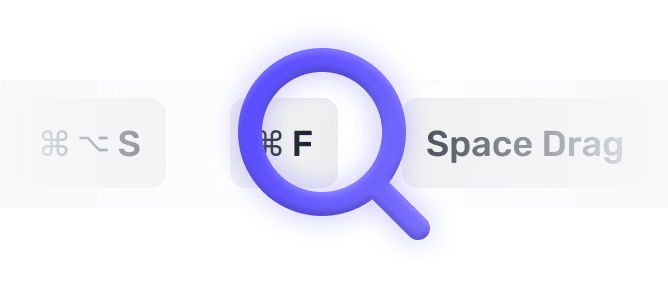
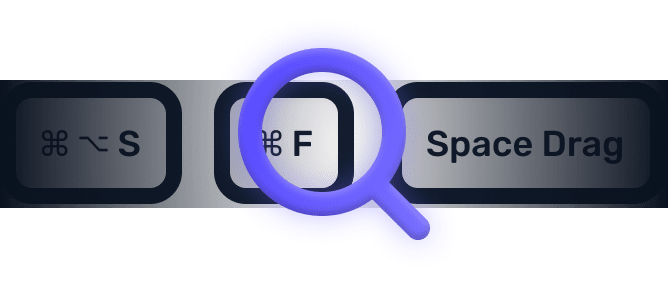
We searched everywhere, but we couldn’t fine a shortcut matching your search-query.
Try searching for something else. Think we’re missing something? Send us an issue or add it yourself.
Add a missing shortcut 💪️Sponsored by Convert_
Create on brand powerful calculators, quote forms, lead funnels, and more without code!
Use calculations, charts, datepickers, eSignatures, payments, Google Places API, file uploads — Then embed it in your Framer website or other site builder.
Start building for freeHelping out
Missing something?
Feel free to request missing tools or give some feedback using Twitter, E-mail or GitHub! If you can, please help out by adding the data yourself and be the hero of the ±12k people per month using this resource.
Add a tool 💪Created by
Michel van Heest
Designing products that enable others to to create or become more effective · Currently Product Designer @ConvertCalculator · Prev @WeTransfer, @Awkward & @YipYip.
Buy me a coffee ☕ Twitter 🐦