Shortcuts.design
Chrome Shortcuts
A fast, secure, and free web browser built for the modern web. Chrome syncs bookmarks across all your devices, fills out forms automatically, and so much more. View or download Chrome via Google.com/chrome.
| Tab and window | |
|---|---|
| Open a new window | ⌘ N |
| Open a new window in Incognito mode | ⇧ ⌘ N |
| Open a new tab, and jump to it | ⌘ T |
| Reopen the last closed tab, and jump to it | ⇧ ⌘ T |
| Jump to the next open tab | ⌘ Tab or ⌘ PgDn |
| Jump to the previous open tab | ⇧ ⌘ Tab or ⌘ + PgUp |
| Jump to a specific tab | ⌘ 1 through ⌘ 8 |
| Jump to the last tab | ⌘ 9 |
| Open your home page in the current tab | ⌥ Home |
| Open the previous page from your browsing history in the current tab | ⌥ ← |
| Open the next page from your browsing history in the current tab | ⌥ → |
| Close the current tab | ⌘ W or ⌘ F4 |
| Close all open tabs and the browser | ⇧ ⌘ W |
| Minimize the current window | ⌥ Space N |
| Maximize the current window | A⌥ Space X |
| Close the current window | ⌥ F4 |
| Quit Google Chrome | ⇧ ⌘ Q |
| Google Chrome feature | |
| Open the Chrome menu | ⌥ F or ⌥ E or F10 |
| Show or hide the Bookmarks bar | ⇧ ⌘ B |
| Open the Bookmarks Manager | ⇧ ⌘ O |
| Open the History page in a new tab | ⌘ H |
| Open the Downloads page in a new tab | ⌘ J |
| Open the Chrome Task Manager | ⇧ Esc |
| Set focus on the first item in the Chrome toolbar | ⌥ ⇧ T |
| Switch focus forward between the Address bar, Bookmarks bar (if showing), and page content | F6 |
| Switch focus backward between the Address bar, Bookmarks bar (if showing), and page content | ⇧ F6 |
| Open the Find Bar to search the current page | ⌘ F or F3 |
| Jump to the next match to your Find Bar search | ⌘ G |
| Jump to the previous match to your Find Bar search | ⇧ ⌘ G |
| Open Developer Tools | ⇧ ⌘ J or F12 |
| Open the Clear Browsing Data options | ⇧ ⌘ Delete |
| Open the Chrome Help Center in a new tab | F1 |
| Log in a different user or browse as a Guest | ⇧ ⌘ M |
| Open a feedback form | ⌥ ⇧ I |
| Address bar | |
| Search with your default search engine | Type a search term + Enter |
| Search using a different search engine | Type a search engine name + Tab |
| Add www. and .com to a site name, and open it in the current tab | Type a site name ⌃ ↩ |
| Open a new tab and perform a Google search | Type a search term + Alt + Enter |
| Jump to the address bar | Ctrl + l or Alt + d or F6 |
| Search from anywhere on the page | Ctrl + k or Ctrl + e |
| Remove predictions from your address bar | ↓ to highlight + Shift + Delete |
| Webpage | |
| Open options to print the current page | ⌘ + p |
| Open options to save the current page | ⌘ + s |
| Open the Page Setup dialog | ⌘ + Option + p |
| Email your current page | ⌘ + Shift + i |
| Reload your current page | ⌘ + r |
| Reload your current page, ignoring cached content | ⌘ + Shift + r |
| Stop the page loading | Esc |
| Browse clickable items moving forward | Tab |
| Browse clickable items moving backward | Shift + Tab |
| Open a file from your computer in Google Chrome | ⌘ + o + Select a file |
| Display non-editable HTML source code for the current page | ⌘ + Option + u |
| Open the JavaScript Console | ⌘ + Option + j |
| Save your current webpage as a bookmark | ⌘ + d |
| Save all open tabs as bookmarks in a new folder | ⌘ + Shift + d |
| Turn full-screen mode on or off | ⌘ + Ctrl + f |
| Make everything on the page bigger | ⌘ and + |
| Make everything on the page smaller | ⌘ and - |
| Return everything on the page to the default size | ⌘ + 0 |
| Scroll down a webpage, a screen at a time | Space |
| Scroll up a webpage, a screen at a time | Shift + Space |
| Search the web | ⌘ + Option + f |
| Move your cursor to the front of the previous word in a text field | Option + ← |
| Move your cursor to the back of the next word in a text field | Option + → |
| Delete the previous word in a text field | Option + Delete |
| Open your home page in the current tab | ⌘ + Shift + h |
| Mouse | |
| Open a link in a current tab (mouse only) | Drag a link to a tab |
| Open a link in new background tab | ⌘ + Click a link |
| Open a link, and jump to it | ⌘ + Shift + Click a link |
| Open a link, and jump to it (mouse only) | Drag a link to a blank area of the tab strip |
| Open a link in a new window | Shift + Click a link |
| Open a tab in a new window (mouse only) | Drag the tab out of the tab strip |
| Move a tab to a current window (mouse only) | Drag the tab into an existing window |
| Return a tab to its original position | Press Esc while dragging |
| Save the current webpage as a bookmark | Drag the web address to the Bookmarks Bar |
| Download the target of a link | Option + Click a link |
| Display your browsing history | Right-click Back or Next , or click & hold Back or Next |
| Increase the window to full height | Double-click a blank area of the tab strip |
| Tab and window | |
|---|---|
| Open a new window | Ctrl + n |
| Open a new window in Incognito mode | Ctrl + Shift + n |
| Open a new tab, and jump to it | Ctrl + t |
| Reopen the last closed tab, and jump to it | Ctrl + Shift + t |
| Jump to the next open tab | Ctrl + Tab or Ctrl + PgDn |
| Jump to the previous open tab | Ctrl + Shift + Tab or Ctrl + PgUp |
| Jump to a specific tab | Ctrl + 1 through Ctrl + 8 |
| Jump to the last tab | Ctrl + 9 |
| Open your home page in the current tab | Alt + Home |
| Open the previous page from your browsing history in the current tab | Alt + ← |
| Open the next page from your browsing history in the current tab | Alt + → |
| Close the current tab | Ctrl + w or Ctrl + F4 |
| Close all open tabs and the browser | Ctrl + Shift + w |
| Minimize the current window | Alt + Space + n |
| Maximize the current window | Alt + Space + x |
| Close the current window | Alt + F4 |
| Quit Google Chrome | Ctrl + Shift + q |
| Google Chrome feature | |
| Open the Chrome menu | Alt + f or Alt + e or F10 |
| Show or hide the Bookmarks bar | Ctrl + Shift + b |
| Open the Bookmarks Manager | Ctrl + Shift + o |
| Open the History page in a new tab | Ctrl + h |
| Open the Downloads page in a new tab | Ctrl + j |
| Open the Chrome Task Manager | Shift + Esc |
| Set focus on the first item in the Chrome toolbar | Shift + Alt + t |
| Switch focus forward between the Address bar, Bookmarks bar (if showing), and page content | F6 |
| Switch focus backward between the Address bar, Bookmarks bar (if showing), and page content | Shift + F6 |
| Open the Find Bar to search the current page | Ctrl + f or F3 |
| Jump to the next match to your Find Bar search | Ctrl + g |
| Jump to the previous match to your Find Bar search | Ctrl + Shift + g |
| Open Developer Tools | Ctrl + Shift + j or F12 |
| Open the Clear Browsing Data options | Ctrl + Shift + Delete |
| Open the Chrome Help Center in a new tab | F1 |
| Log in a different user or browse as a Guest | Ctrl + Shift + m |
| Open a feedback form | Alt + Shift + i |
| Address bar | |
| Search with your default search engine | Type a search term + Enter |
| Search using a different search engine | Type a search engine name + Tab |
| Add www. and .com to a site name, and open it in the current tab | Type a site name + Ctrl + Enter |
| Open a new tab and perform a Google search | Type a search term + Alt + Enter |
| Jump to the address bar | Ctrl + l or Alt + d or F6 |
| Search from anywhere on the page | Ctrl + k or Ctrl + e |
| Remove predictions from your address bar | ↓ to highlight + Shift + Delete |
| Webpage | |
| Open options to print the current page | Ctrl + p |
| Open options to save the current page | Ctrl + s |
| Reload the current page | F5 or Ctrl + r |
| Reload the current page, ignoring cached content | Shift + F5 or Ctrl + Shift + r |
| Stop the page loading | Esc |
| Browse clickable items moving forward | Tab |
| Browse clickable items moving backward | Shift + Tab |
| Open a file from your computer in Chrome | Ctrl + o + Select a file |
| Display non-editable HTML source code for the current page | Ctrl + u |
| Save your current webpage as a bookmark | Ctrl + d |
| Save all open tabs as bookmarks in a new folder | Ctrl + Shift + d |
| Turn full-screen mode on or off | F11 |
| Make everything on the page bigger | Ctrl and + |
| Make everything on the page smaller | Ctrl and - |
| Return everything on the page to default size | Ctrl + 0 |
| Scroll down a webpage, a screen at a time | Space or PgDn |
| Scroll up a webpage, a screen at a time | Shift + Space or PgUp |
| Go to the top of the page | Home |
| Go to the bottom of the page | End |
| Scroll horizontally on the page | Shift + Scroll your mousewheel |
| Move your cursor to the front of the previous word in a text field | Ctrl + ← |
| Move your cursor to the back of the next word in a text field | Ctrl + → |
| Delete the previous word in a text field | Ctrl + Backspace |
| Move focus to a notification | Alt + n |
| Allow within a notification | Alt + Shift + a |
| Deny within a notification | Alt + Shift + d |
| Open the Home page in the current tab | Alt + Home |
| Mouse | |
| Open a link in a current tab (mouse only) | Drag a link to a tab |
| Open a link in new background tab | Ctrl + Click a link |
| Open a link, and jump to it | Ctrl + Shift + Click a link |
| Open a link, and jump to it (mouse only) | Drag a link to a blank area of the tab strip |
| Open a link in a new window | Shift + Click a link |
| Open a tab in a new window (mouse only) | Drag the tab out of the tab strip |
| Move a tab to a current window (mouse only) | Drag the tab into an existing window |
| Return a tab to its original position | Press Esc while dragging |
| Save the current webpage as a bookmark | Drag the web address to the Bookmarks Bar |
| Download the target of a link | Alt + Click a link |
| Display your browsing history | Right-click Back or Next , or click & hold Back or Next |
| Switch between maximized and windowed modes | Double-click a blank area of the tab strip |
| Make everything on the page bigger | Ctrl + Scroll your mousewheel up |
| Make everything on the page smaller | Ctrl + Scroll your mousewheel down |
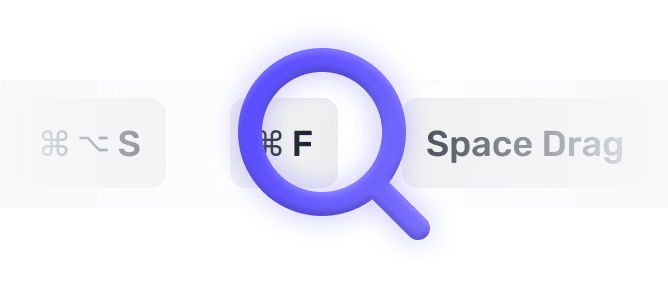
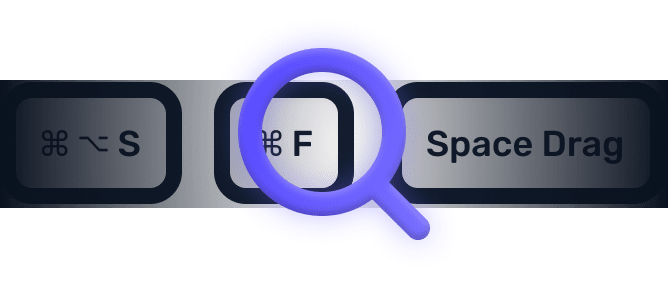
We searched everywhere, but we couldn’t fine a shortcut matching your search-query.
Try searching for something else. Think we’re missing something? Send us an issue or add it yourself.
Add a missing shortcut 💪️Sponsored by Convert_
Create on brand powerful calculators, quote forms, lead funnels, and more without code!
Use calculations, charts, datepickers, eSignatures, payments, Google Places API, file uploads — Then embed it in your Framer website or other site builder.
Start building for freeHelping out
Missing something?
Feel free to request missing tools or give some feedback using Twitter, E-mail or GitHub! If you can, please help out by adding the data yourself and be the hero of the ±12k people per month using this resource.
Add a tool 💪Created by
Michel van Heest
Designing products that enable others to to create or become more effective · Currently Product Designer @ConvertCalculator · Prev @WeTransfer, @Awkward & @YipYip.
Buy me a coffee ☕ Twitter 🐦