| Cut, copy, paste, and other common shortcuts | |
|---|---|
| Cut | ⌘ X |
| Copy | ⌘ C |
| Paste | ⌘ V |
| Undo | ⌘ Z |
| Redo | ⌘ ⇧ Z |
| Select all | ⌘ A |
| Search | ⌘ F |
| Hide window | ⌘ H |
| Minimize window | ⌘ M |
| New | ⌘ N |
| Open | ⌘ O |
| ⌘ P | |
| Save | ⌘ S |
| Close window | ⌘ W |
| Quit the app | ⌘ Q |
| Force Quit | ⌥ ⌘ Esc |
| Spotlight search | ⌘ Space |
| Quick Look | Space |
| Switch apps | ⌘ Tab |
| Switch windows | ⇧ ⌘ Tilde (~) |
| Screenshot | ⇧ ⌘ 3 |
| Preferences | ⌘ , |
| Sleep, log out, and shut down shortcuts | |
| Turn on, wake | Power button |
| Force restart | ⌃ ⌘ Power button |
| Put your displays to sleep | ⌃ ⇧ Power button |
| Quit all apps, shut down Mac | ⌃ ⌥ ⌘ Power button |
| Log out of your account | ⇧ ⌘ Q |
| Document shortcuts (some in Apple apps only) | |
| Bold | ⌘ B |
| Italic | ⌘ I |
| Underline | ⌘ U |
| Display the Spelling and Grammar window | ⇧ ⌘ : |
| Find misspelled words in the document | ⌘ ; |
| Delete the word to the left of the insertion point | ⌥ Delete |
| Delete the character to the left of the insertion point Or use Delete | ⌃ H |
| Delete the character to the right of the insertion point Or use Fn Delete | ⌃ D |
| Forward delete on keyboards that don't have a Forward Delete key Or use ⌃ D | Fn Delete |
| Delete the text between the insertion point and the end of the line or paragraph | ⌃ K |
| Select Delete or Don't Save in a dialog that contains a Delete or Don't Save button | ⌘ Delete |
| Page Up: Scroll up one page | Fn ↑ |
| Page Down: Scroll down one page | Fn ↓ |
| Home: Scroll to the beginning of a document | Fn ← |
| End: Scroll to the end of a document | Fn → |
| Move the insertion point to the beginning of the document | ⌘ ↑ |
| Move the insertion point to the end of the document | ⌘ ↓ |
| Move the insertion point to the beginning of the current line | ⌘ ← |
| Move the insertion point to the end of the current line | ⌘ → |
| Move the insertion point to the beginning of the previous word | ⌥ ← |
| Move the insertion point to the end of the next word | ⌥ → |
| Select the text between the insertion point and the beginning of the document | ⇧ ⌘ ↑ |
| Select the text between the insertion point and the end of the document | ⇧ ⌘ ↓ |
| Select the text between the insertion point and the beginning of the current line | ⇧ ⌘ ← |
| Select the text between the insertion point and the end of the current line | ⇧ ⌘ → |
| Extend text selection to the nearest character at the same horizontal location on the line above | ⇧ ↑ |
| Extend text selection to the nearest character at the same horizontal location on the line below | ⇧ ↓ |
| Extend text selection one character to the left | ⇧ ← |
| Extend text selection one character to the right | ⇧ → |
| Extend text selection to the beginning of the current paragraph, then to the beginning of the following paragraph if pressed again | ⌥ ⇧ ↑ |
| Extend text selection to the end of the current paragraph, then to the end of the following paragraph if pressed again | ⌥ ⇧ ↓ |
| Extend text selection to the beginning of the current word, then to the beginning of the following word if pressed again | ⌥ ⇧ ← |
| Extend text selection to the end of the current word, then to the end of the following word if pressed again | ⌥ ⇧ → |
| Move to the beginning of the line or paragraph | ⌃ A |
| Move to the end of a line or paragraph | ⌃ E |
| Move one character forward | ⌃ F |
| Move one character backward | ⌃ B |
| Center the cursor or selection in the visible area | ⌃ L |
| Move up one line | ⌃ P |
| Move down one line | ⌃ N |
| Insert a new line after the insertion point | ⌃ O |
| Swap the character behind the insertion point with the character in front of the insertion point | ⌃ T |
| Left align | ⌘ { |
| Right align | ⌘ } |
| Center align | ⇧ ⌘ | |
| Go to the search field | ⌥ ⌘ F |
| Show or hide a toolbar in the app | ⌥ ⌘ T |
| Copy Style: Copy the formatting settings of the selected item to the Clipboard | ⌥ ⌘ C |
| Paste Style: Apply the copied style to the selected item | ⌥ ⌘ V |
| Paste and Match Style: Apply the style of the surrounding content to the item pasted within that content | ⌥ ⇧ ⌘ V |
| Show or hide the inspector window | ⌥ ⌘ I |
| Page setup: Display a window for selecting document settings | ⇧ ⌘ P |
| Display the Save As dialog, or duplicate the current document | ⇧ ⌘ S |
| Decrease the size of the selected item | ⇧ ⌘ - |
| Increase the size of the selected item ⌘ Equal sign (=) performs the same function | ⇧ ⌘ + |
| Open Help menu | ⇧ ⌘ ? |
| Finder shortcuts | |
| Duplicate | ⌘ D |
| Eject disk or volume | ⌘ E |
| Start a Spotlight search in the Finder window | ⌘ F |
| Get info | ⌘ I |
| Open the Computer window | ⇧ ⌘ C |
| Open the desktop folder | ⇧ ⌘ D |
| Open the All My Files window | ⇧ ⌘ F |
| Open a Go to Folder window | ⇧ ⌘ G |
| Open the Home folder of the current macOS user account | ⇧ ⌘ H |
| Open iCloud Drive | ⇧ ⌘ I |
| Open the Network window | ⇧ ⌘ K |
| Open Downloads | ⌥ ⌘ L |
| Open Documents | ⇧ ⌘ O |
| Open AirDrop | ⇧ ⌘ R |
| Add Finder item to the Dock | ⌃ ⇧ ⌘ T |
| Open Utilities | ⇧ ⌘ U |
| Show or hide the Dock | ⌥ ⌘ D |
| Add the selected item to the sidebar | ⌃ ⌘ T |
| Hide or show the path bar in Finder windows | ⌥ ⌘ P |
| Hide or show the Sidebar in Finder windows | ⌥ ⌘ S |
| Hide or show the status bar in Finder windows | ⌘ / |
| Open the Connect to Server window | ⌘ K |
| Make an alias of the selected item | ⌘ L |
| Open a new Finder window | ⌘ N |
| Create a new folder | ⇧ ⌘ N |
| Create a new Smart Folder | ⌥ ⌘ N |
| Show the original file for the selected alias | ⌘ R |
| Show or hide the tab bar when a single tab is open in the current Finder window | ⌘ T |
| Show or hide a Finder tab | ⇧ ⌘ T |
| Show or hide the toolbar when a single tab is open in the current Finder window | ⌥ ⌘ T |
| Move: Move the files in the Clipboard from their original location to the current location | ⌥ ⌘ V |
| View a Quick Look slideshow of the selected files | ⌥ ⌘ Y |
| Use Quick Look to preview the selected files | ⌘ Y |
| View the items in the Finder window as icons | ⌘ 1 |
| View the items in a Finder window as a list | ⌘ 2 |
| View the items in a Finder window in columns | ⌘ 3 |
| View the items in a Finder window with Cover Flow | ⌘ 4 |
| Go to the previous folder | ⌘ [ |
| Go to the next folder | ⌘ ] |
| Open the folder that contains the current folder | ⌘ ↑ |
| Open the folder that contains the current folder in a new window | ⌘ ⌃ ↑ |
| Open the selected item | ⌘ ↓ |
| Show the desktop This works even when you're not in the Finder | ⌘ Mission Control |
| Turn Target Display Mode on or off | ⌘ Brightness Up |
| Turn display mirroring on or off when your Mac is connected to more than one display | ⌘ Brightness Down |
| Open the selected folder This works only when in list view | → |
| Close the selected folder This works only when in list view | ← |
| Open a folder in a separate window and close the current window | ⌥ double click |
| Open a folder in a separate tab or window | ⌘ double click |
| Move the selected item to the Trash | ⌘ Delete |
| Empty the Trash | ⇧ ⌘ Delete |
| Empty the Trash without confirmation dialog | ⌥ ⇧ ⌘ Delete |
| Use Quick Look to preview the files | ⌘ Y |
| Open Displays preferences This works with either Brightness key | ⌥ Brightness Up |
| Open Mission Control preferences | ⌥ Mission Control |
| Open Sound preferences This works with any of the volume keys | ⌥ Volume Up |
| Move the dragged item to another volume or location The pointer changes while you drag the item | ⌘ key while dragging |
| Copy the dragged item The pointer changes while you drag the item | ⌥ key while dragging |
| Make an alias of the dragged item The pointer changes while you drag the item | ⌥ ⌘ while dragging |
| Open all folders within the selected folder This works only when in list view | ⌥ click a disclosure triangle |
| See the folders that contain the current folder | ⌘ click a window title |
| Cut, copy, paste, and other common shortcuts | |
|---|---|
| Cut | ⌘ X |
| Copy | ⌘ C |
| Paste | ⌘ V |
| Undo | ⌘ Z |
| Redo | ⌘ ⇧ Z |
| Select all | ⌘ A |
| Search | ⌘ F |
| Hide window | ⌘ H |
| Minimize window | ⌘ M |
| New | ⌘ N |
| Open | ⌘ O |
| ⌘ P | |
| Save | ⌘ S |
| Close window | ⌘ W |
| Quit the app | ⌘ Q |
| Force Quit | ⌥ ⌘ Esc |
| Spotlight search | ⌘ Space |
| Quick Look | Space |
| Switch apps | ⌘ Tab |
| Switch windows | ⇧ ⌘ Tilde (~) |
| Screenshot | ⇧ ⌘ 3 |
| Preferences | ⌘ , |
| Sleep, log out, and shut down shortcuts | |
| Turn on, wake | Power button |
| Force restart | ⌃ ⌘ Power button |
| Put your displays to sleep | ⌃ ⇧ Power button |
| Quit all apps, shut down Mac | ⌃ ⌥ ⌘ Power button |
| Log out of your account | ⇧ ⌘ Q |
| Document shortcuts (some in Apple apps only) | |
| Bold | ⌘ B |
| Italic | ⌘ I |
| Underline | ⌘ U |
| Display the Spelling and Grammar window | ⇧ ⌘ : |
| Find misspelled words in the document | ⌘ ; |
| Delete the word to the left of the insertion point | ⌥ Delete |
| Delete the character to the left of the insertion point Or use Delete | ⌃ H |
| Delete the character to the right of the insertion point Or use Fn Delete | ⌃ D |
| Forward delete on keyboards that don't have a Forward Delete key Or use ⌃ D | Fn Delete |
| Delete the text between the insertion point and the end of the line or paragraph | ⌃ K |
| Select Delete or Don't Save in a dialog that contains a Delete or Don't Save button | ⌘ Delete |
| Page Up: Scroll up one page | Fn ↑ |
| Page Down: Scroll down one page | Fn ↓ |
| Home: Scroll to the beginning of a document | Fn ← |
| End: Scroll to the end of a document | Fn → |
| Move the insertion point to the beginning of the document | ⌘ ↑ |
| Move the insertion point to the end of the document | ⌘ ↓ |
| Move the insertion point to the beginning of the current line | ⌘ ← |
| Move the insertion point to the end of the current line | ⌘ → |
| Move the insertion point to the beginning of the previous word | ⌥ ← |
| Move the insertion point to the end of the next word | ⌥ → |
| Select the text between the insertion point and the beginning of the document | ⇧ ⌘ ↑ |
| Select the text between the insertion point and the end of the document | ⇧ ⌘ ↓ |
| Select the text between the insertion point and the beginning of the current line | ⇧ ⌘ ← |
| Select the text between the insertion point and the end of the current line | ⇧ ⌘ → |
| Extend text selection to the nearest character at the same horizontal location on the line above | ⇧ ↑ |
| Extend text selection to the nearest character at the same horizontal location on the line below | ⇧ ↓ |
| Extend text selection one character to the left | ⇧ ← |
| Extend text selection one character to the right | ⇧ → |
| Extend text selection to the beginning of the current paragraph, then to the beginning of the following paragraph if pressed again | ⌥ ⇧ ↑ |
| Extend text selection to the end of the current paragraph, then to the end of the following paragraph if pressed again | ⌥ ⇧ ↓ |
| Extend text selection to the beginning of the current word, then to the beginning of the following word if pressed again | ⌥ ⇧ ← |
| Extend text selection to the end of the current word, then to the end of the following word if pressed again | ⌥ ⇧ → |
| Move to the beginning of the line or paragraph | ⌃ A |
| Move to the end of a line or paragraph | ⌃ E |
| Move one character forward | ⌃ F |
| Move one character backward | ⌃ B |
| Center the cursor or selection in the visible area | ⌃ L |
| Move up one line | ⌃ P |
| Move down one line | ⌃ N |
| Insert a new line after the insertion point | ⌃ O |
| Swap the character behind the insertion point with the character in front of the insertion point | ⌃ T |
| Left align | ⌘ { |
| Right align | ⌘ } |
| Center align | ⇧ ⌘ | |
| Go to the search field | ⌥ ⌘ F |
| Show or hide a toolbar in the app | ⌥ ⌘ T |
| Copy Style: Copy the formatting settings of the selected item to the Clipboard | ⌥ ⌘ C |
| Paste Style: Apply the copied style to the selected item | ⌥ ⌘ V |
| Paste and Match Style: Apply the style of the surrounding content to the item pasted within that content | ⌥ ⇧ ⌘ V |
| Show or hide the inspector window | ⌥ ⌘ I |
| Page setup: Display a window for selecting document settings | ⇧ ⌘ P |
| Display the Save As dialog, or duplicate the current document | ⇧ ⌘ S |
| Decrease the size of the selected item | ⇧ ⌘ - |
| Increase the size of the selected item ⌘ Equal sign (=) performs the same function | ⇧ ⌘ + |
| Open Help menu | ⇧ ⌘ ? |
| Finder shortcuts | |
| Duplicate | ⌘ D |
| Eject disk or volume | ⌘ E |
| Start a Spotlight search in the Finder window | ⌘ F |
| Get info | ⌘ I |
| Open the Computer window | ⇧ ⌘ C |
| Open the desktop folder | ⇧ ⌘ D |
| Open the All My Files window | ⇧ ⌘ F |
| Open a Go to Folder window | ⇧ ⌘ G |
| Open the Home folder of the current macOS user account | ⇧ ⌘ H |
| Open iCloud Drive | ⇧ ⌘ I |
| Open the Network window | ⇧ ⌘ K |
| Open Downloads | ⌥ ⌘ L |
| Open Documents | ⇧ ⌘ O |
| Open AirDrop | ⇧ ⌘ R |
| Add Finder item to the Dock | ⌃ ⇧ ⌘ T |
| Open Utilities | ⇧ ⌘ U |
| Show or hide the Dock | ⌥ ⌘ D |
| Add the selected item to the sidebar | ⌃ ⌘ T |
| Hide or show the path bar in Finder windows | ⌥ ⌘ P |
| Hide or show the Sidebar in Finder windows | ⌥ ⌘ S |
| Hide or show the status bar in Finder windows | ⌘ / |
| Open the Connect to Server window | ⌘ K |
| Make an alias of the selected item | ⌘ L |
| Open a new Finder window | ⌘ N |
| Create a new folder | ⇧ ⌘ N |
| Create a new Smart Folder | ⌥ ⌘ N |
| Show the original file for the selected alias | ⌘ R |
| Show or hide the tab bar when a single tab is open in the current Finder window | ⌘ T |
| Show or hide a Finder tab | ⇧ ⌘ T |
| Show or hide the toolbar when a single tab is open in the current Finder window | ⌥ ⌘ T |
| Move: Move the files in the Clipboard from their original location to the current location | ⌥ ⌘ V |
| View a Quick Look slideshow of the selected files | ⌥ ⌘ Y |
| Use Quick Look to preview the selected files | ⌘ Y |
| View the items in the Finder window as icons | ⌘ 1 |
| View the items in a Finder window as a list | ⌘ 2 |
| View the items in a Finder window in columns | ⌘ 3 |
| View the items in a Finder window with Cover Flow | ⌘ 4 |
| Go to the previous folder | ⌘ [ |
| Go to the next folder | ⌘ ] |
| Open the folder that contains the current folder | ⌘ ↑ |
| Open the folder that contains the current folder in a new window | ⌘ ⌃ ↑ |
| Open the selected item | ⌘ ↓ |
| Show the desktop This works even when you're not in the Finder | ⌘ Mission Control |
| Turn Target Display Mode on or off | ⌘ Brightness Up |
| Turn display mirroring on or off when your Mac is connected to more than one display | ⌘ Brightness Down |
| Open the selected folder This works only when in list view | → |
| Close the selected folder This works only when in list view | ← |
| Open a folder in a separate window and close the current window | ⌥ double click |
| Open a folder in a separate tab or window | ⌘ double click |
| Move the selected item to the Trash | ⌘ Delete |
| Empty the Trash | ⇧ ⌘ Delete |
| Empty the Trash without confirmation dialog | ⌥ ⇧ ⌘ Delete |
| Use Quick Look to preview the files | ⌘ Y |
| Open Displays preferences This works with either Brightness key | ⌥ Brightness Up |
| Open Mission Control preferences | ⌥ Mission Control |
| Open Sound preferences This works with any of the volume keys | ⌥ Volume Up |
| Move the dragged item to another volume or location The pointer changes while you drag the item | ⌘ key while dragging |
| Copy the dragged item The pointer changes while you drag the item | ⌥ key while dragging |
| Make an alias of the dragged item The pointer changes while you drag the item | ⌥ ⌘ while dragging |
| Open all folders within the selected folder This works only when in list view | ⌥ click a disclosure triangle |
| See the folders that contain the current folder | ⌘ click a window title |
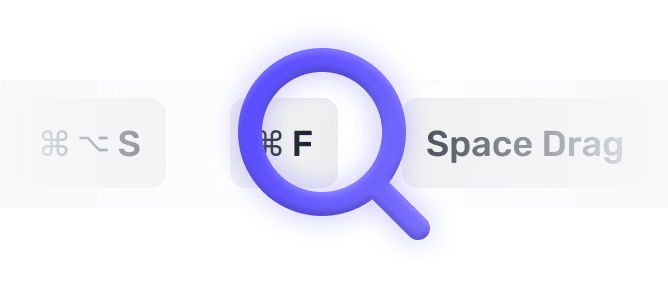
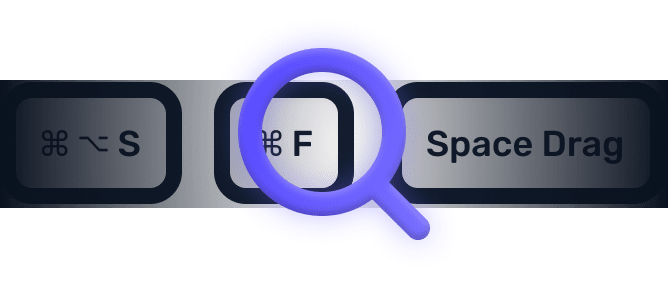
We searched everywhere, but we couldn’t fine a shortcut matching your search-query.
Try searching for something else. Think we’re missing something? Send us an issue or add it yourself.
Add a missing shortcut 💪️Sponsored by Convert_
Create on brand powerful calculators, quote forms, lead funnels, and more without code!
Use calculations, charts, datepickers, eSignatures, payments, Google Places API, file uploads — Then embed it in your Framer website or other site builder.
Start building for freeHelping out
Missing something?
Feel free to request missing tools or give some feedback using Twitter, E-mail or GitHub! If you can, please help out by adding the data yourself and be the hero of the ±12k people per month using this resource.
Add a tool 💪Created by
Michel van Heest
Designing products that enable others to to create or become more effective · Currently Product Designer @ConvertCalculator · Prev @WeTransfer, @Awkward & @YipYip.
Buy me a coffee ☕ Twitter 🐦