Shortcuts.design
Safari Shortcuts
Safari is the best way to experience the internet on all your Apple devices. It brings robust customization options, powerful privacy protections, and industry-leading battery life — so you can browse how you like, when you like. Learn more on Apple.com.
| Scroll | |
|---|---|
| Scroll up, down, left, or right | Press the arrow keys. |
| Scroll in larger increments | Press ⌥ while you press an arrow key. |
| Scroll down a screen | Page Down Space bar |
| Scroll up a screen | Page Up ⇧–Space bar |
| Scroll to the top-left or bottom-left corner of the page | ⌘–↑ ⌘–↓ |
| Current webpage | |
| Search the current webpage | ⌘F |
| While typing in the Smart Search field, restore the current webpage address | Esc |
| Select the Smart Search field | ⌘L |
| Print the current webpage | ⌘P |
| Copy the selected item | ⌘C |
| Paste the most recently copied item | ⌘V |
| Tabs | |
| Show tab overview | ⇧⌘\ |
| Open a page in a new tab | ⌘click a link ⌘click a bookmark ⌘Return after typing in the Smart Search field. |
| Open a page in a new tab, and make that tab the active tab | ⇧⌘click a link ⇧⌘click a bookmark ⇧⌘Return after typing in the Smart Search field. |
| Go to the next tab | ⌃-Tab or ⇧⌘] |
| Go to the previous tab | ⌃-⇧Tab or ⇧⌘ -[ |
| Select one of your first nine tabs | ⌘1 to ⌘9 |
| Close the active tab | ⌘W |
| Close all tabs except for one | ⌥ -click the Close button on the tab you want to leave open |
| Reopen the last tab you closed | ⇧⌘T |
| Preferences | |
| Go to your homepage | ⇧⌘H |
| Change Safari preferences | ⌘, |
| History | |
| Go back to the previous webpage | ⌘[ |
| Go forward to the next webpage | ⌘] |
| See a list of your recently visited pages by name | Hold down the Back or Forward button until the list appears |
| See a list of your recently visited pages by web address (URL) | Press ⌥ and hold down the Back or Forward button until the list appears |
| Zoom | |
| Exit full-screen view | Esc |
| Zoom website content | Press ⌘Plus Sign (+) or ⌘Minus Sign (-) |
| Zoom website text | Press ⌥ while you choose View > Make Text Bigger or View > Make Text Smaller |
| Downloads | |
| Download a linked file | ⌥ -click a link to the file |
| Open a downloaded file | Double-click the file in the downloads list |
| Window | |
| Switch to another Safari window | ⌘` (above the Tab key) |
| Reopen the last window you closed | ⇧⌘T |
| Reading List | |
| Show or Hide the Reading List sidebar | ⌃-⌘2 |
| Add the current page | ⇧⌘D |
| Add a linked page | ⇧click a link to the page |
| Remove a page | ⌃-click the page summary in the sidebar, then choose Remove Item. You can also swipe left over the page summary, then click Remove. Or, swipe all the way to the left until the page summary disappears. |
| Open Reader | ⇧⌘R |
| Close Reader | Esc |
| Bookmarks | |
| Add a bookmark to the Favorites bar | Click the Smart Search field to show the page’s full address and its icon, then drag the icon to the Favorites bar |
| Open all bookmarks from a folder in the Favorites bar | ⌘click the folder in the Favorites bar |
| Move a bookmark on the Favorites bar | Drag the bookmark left or right |
| Remove a bookmark from the Favorites bar | Drag the bookmark off the top of the bar |
| Bookmarks sidebar and bookmarks view | |
| Show or Hide the Bookmarks sidebar | ⌃-⌘1 |
| Select bookmarks and folders in the sidebar | ⌘click each bookmark and folder ⇧click to extend the selection |
| Select the next bookmark or folder | ↑ or ↓ |
| Open the selected bookmark | Space bar |
| Open the selected folder | Space bar or → |
| Close the selected folder | Space bar or ← |
| Change the name or address of a bookmark | Select the bookmark, then press Return You can also force click the bookmark |
| Cancel editing a bookmark name in the sidebar | Esc |
| Finish editing a bookmark name | Return |
| Create a folder containing the selected bookmarks and folders in bookmarks view | ⌥ -click the New Folder button near the top-right corner |
| Delete a bookmark | ⌃-click the bookmark, then choose Delete |
| Scroll | |
|---|---|
| Scroll up, down, left, or right | Press the arrow keys. |
| Scroll in larger increments | Press ⌥ while you press an arrow key. |
| Scroll down a screen | Page Down Space bar |
| Scroll up a screen | Page Up ⇧–Space bar |
| Scroll to the top-left or bottom-left corner of the page | ⌘–↑ ⌘–↓ |
| Current webpage | |
| Search the current webpage | ⌘F |
| While typing in the Smart Search field, restore the current webpage address | Esc |
| Select the Smart Search field | ⌘L |
| Print the current webpage | ⌘P |
| Copy the selected item | ⌘C |
| Paste the most recently copied item | ⌘V |
| Tabs | |
| Show tab overview | ⇧⌘\ |
| Open a page in a new tab | ⌘click a link ⌘click a bookmark ⌘Return after typing in the Smart Search field. |
| Open a page in a new tab, and make that tab the active tab | ⇧⌘click a link ⇧⌘click a bookmark ⇧⌘Return after typing in the Smart Search field. |
| Go to the next tab | ⌃-Tab or ⇧⌘] |
| Go to the previous tab | ⌃-⇧Tab or ⇧⌘ -[ |
| Select one of your first nine tabs | ⌘1 to ⌘9 |
| Close the active tab | ⌘W |
| Close all tabs except for one | ⌥ -click the Close button on the tab you want to leave open |
| Reopen the last tab you closed | ⇧⌘T |
| Preferences | |
| Go to your homepage | ⇧⌘H |
| Change Safari preferences | ⌘, |
| History | |
| Go back to the previous webpage | ⌘[ |
| Go forward to the next webpage | ⌘] |
| See a list of your recently visited pages by name | Hold down the Back or Forward button until the list appears |
| See a list of your recently visited pages by web address (URL) | Press ⌥ and hold down the Back or Forward button until the list appears |
| Zoom | |
| Exit full-screen view | Esc |
| Zoom website content | Press ⌘Plus Sign (+) or ⌘Minus Sign (-) |
| Zoom website text | Press ⌥ while you choose View > Make Text Bigger or View > Make Text Smaller |
| Downloads | |
| Download a linked file | ⌥ -click a link to the file |
| Open a downloaded file | Double-click the file in the downloads list |
| Window | |
| Switch to another Safari window | ⌘` (above the Tab key) |
| Reopen the last window you closed | ⇧⌘T |
| Reading List | |
| Show or Hide the Reading List sidebar | ⌃-⌘2 |
| Add the current page | ⇧⌘D |
| Add a linked page | ⇧click a link to the page |
| Remove a page | ⌃-click the page summary in the sidebar, then choose Remove Item. You can also swipe left over the page summary, then click Remove. Or, swipe all the way to the left until the page summary disappears. |
| Open Reader | ⇧⌘R |
| Close Reader | Esc |
| Bookmarks | |
| Add a bookmark to the Favorites bar | Click the Smart Search field to show the page’s full address and its icon, then drag the icon to the Favorites bar |
| Open all bookmarks from a folder in the Favorites bar | ⌘click the folder in the Favorites bar |
| Move a bookmark on the Favorites bar | Drag the bookmark left or right |
| Remove a bookmark from the Favorites bar | Drag the bookmark off the top of the bar |
| Bookmarks sidebar and bookmarks view | |
| Show or Hide the Bookmarks sidebar | ⌃-⌘1 |
| Select bookmarks and folders in the sidebar | ⌘click each bookmark and folder ⇧click to extend the selection |
| Select the next bookmark or folder | ↑ or ↓ |
| Open the selected bookmark | Space bar |
| Open the selected folder | Space bar or → |
| Close the selected folder | Space bar or ← |
| Change the name or address of a bookmark | Select the bookmark, then press Return You can also force click the bookmark |
| Cancel editing a bookmark name in the sidebar | Esc |
| Finish editing a bookmark name | Return |
| Create a folder containing the selected bookmarks and folders in bookmarks view | ⌥ -click the New Folder button near the top-right corner |
| Delete a bookmark | ⌃-click the bookmark, then choose Delete |
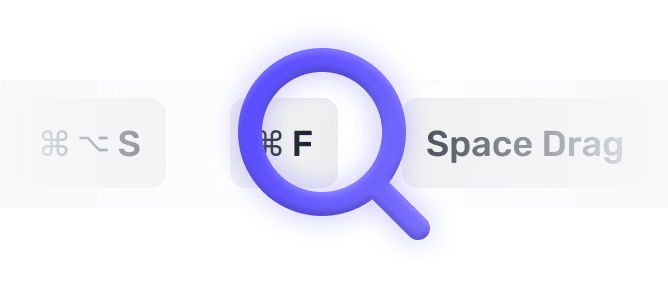
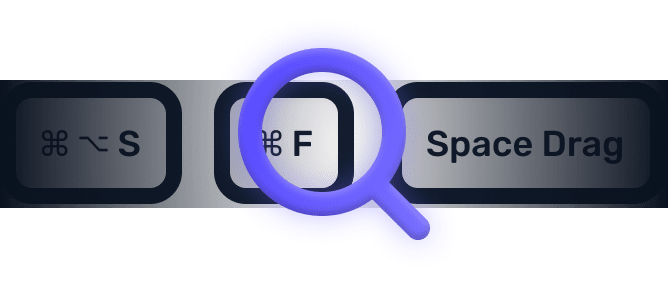
We searched everywhere, but we couldn’t fine a shortcut matching your search-query.
Try searching for something else. Think we’re missing something? Send us an issue or add it yourself.
Add a missing shortcut 💪️Sponsored by Convert_
Create on brand powerful calculators, quote forms, lead funnels, and more without code!
Use calculations, charts, datepickers, eSignatures, payments, Google Places API, file uploads — Then embed it in your Framer website or other site builder.
Start building for freeHelping out
Missing something?
Feel free to request missing tools or give some feedback using Twitter, E-mail or GitHub! If you can, please help out by adding the data yourself and be the hero of the ±12k people per month using this resource.
Add a tool 💪Created by
Michel van Heest
Designing products that enable others to to create or become more effective · Currently Product Designer @ConvertCalculator · Prev @WeTransfer, @Awkward & @YipYip.
Buy me a coffee ☕ Twitter 🐦