Shortcuts.design
Sublime Text Shortcuts
Sublime Text is the modern cross-platform text editor for all your coding with extremely high performance. View or buy Sublime Text via Sublimetext.com.
| Editing | |
|---|---|
| Cut line | ⌘ + X |
| Insert line after | ⌘ + ↩ |
| Insert line before | ⌘ + ⇧ + ↩ |
| Move line/selection up | ⌘ + ⌃ + ↑ |
| Move line/selection down | ⌘ + ⌃ + ↓ |
| Select line - Repeat to select next lines | ⌘ + L |
| Select word - Repeat to select next occurrence | ⌘ + D |
| Select all occurrences of current selection | ⌃ + ⌘ + G |
| Extra cursor on the line above | ⌃ + ⇧ + ↑ |
| Extra cursor on the line below | ⌃ + ⇧ + ↓ |
| Jump to closing parentheses Repeat to jump to opening parentheses | ⌃ + M |
| Select all contents of the current parentheses | ⌃ + ⇧ + M |
| Move to beginning of line | ⌃ + A |
| Move to beginning of text on line | ⌘ + Left |
| Move to end of line | ⌃ + E, ⌘ + Right |
| Delete from cursor to end of line | ⌘ + K, ⌘ + K |
| Delete from cursor to start of line | ⌘ + K + ⌫ |
| Indent current line(s) | ⌘ + ] |
| Un-indent current line(s) | ⌘ + [ |
| Duplicate line(s) | ⌘ + ⇧ + D |
| Join line below to the end of the current line | ⌘ + J |
| Comment/un-comment current line | ⌘ + / |
| Block comment current selection | ⌘ + ⌥ + / |
| Redo, or repeat last keyboard shortcut command | ⌘ + Y |
| Paste and indent correctly | ⌘ + ⇧ + V |
| Select next auto-complete suggestion | ⌃ + Space |
| Soft undo; jumps to your last change before undoing change when repeated | ⌃ + U |
| Column selection up | ⌃ + ⇧ + Up |
| Column selection down | ⌃ + ⇧ + Down |
| Wrap Selection in html tag | ⌃ + ⇧ + W |
| Delete current line of cursor | ⌃ + ⇧ + K |
| Navigation/Goto Anywhere | |
| Quick-open files by name | ⌘ + P or ⌘ + T |
| Goto symbol | ⌘ + R |
| Goto word in current file | |
| Goto line in current file | ⌃ + G |
| General | |
| Command Palette | ⌘ + ⇧ + P |
| Show/hide Console | ⌃ + ` |
| Toggle fullscreen mode | ⌃ + ⌘ + F |
| Toggle distraction-free mode | ⌃ + ⇧ + ⌘ + F |
| Toggle side bar | ⌘ + K, ⌘ + B |
| Show scope in status bar | ⌃ + ⇧ + P |
| Find/Replace | |
| Find | ⌘ + F |
| Replace | ⌘ + ⌥ + F |
| Find in files | ⌘ + ⇧ + F |
| Scrolling | |
| Scroll down one page | ⌃ + V |
| Center current line vertically in page | ⌃ + L |
| Scroll to end of file | ⌘ + Down |
| Scroll to start of file | ⌘ + Up |
| Tabs | |
| Open last closed tab | ⌘ + ⇧ + t |
| Jump to tab in current group where num is 1-9 | ⌘ + [NUM] |
| Jump to 10th tab in current group | ⌘ + 0 |
| Cycle left through tabs | ⌘ + ⇧ + [ |
| Cycle right through tabs | ⌘ + ⇧ + ] |
| Cycle up through recent tabs | ^ + Tab |
| Cycle down through recent tabs | ⇧ + ^ + Tab |
| Split window | |
| Revert view to single column | ⌘ + ⌥ + 1 |
| Split view into two columns | ⌘ + ⌥ + 2 |
| Split view into three columns | ⌘ + ⌥ + 3 |
| Split view into four columns | ⌘ + ⌥ + 4 |
| Set view to grid (4 groups) | ⌘ + ⌥ + 5 |
| Jump to group where num is 1-4 | ⌃ + [NUM] |
| Move file to specified group where num is 1-4 | ⌃ + ⇧ + [NUM] |
| Bookmarks | |
| Toggle bookmark | ⌘ + F2 |
| Next bookmark | F2 |
| Previous bookmark | ⇧ + F2 |
| Clear bookmarks | ⇧ + ⌘ + F2 |
| Text manipulation | |
| Transform to Uppercase | ⌘ + K, ⌘ + U |
| Transform to Lowercase | ⌘ + K, ⌘ + L |
| Clip text upwards / downwards | ⌘ + ⌃ + up, ⌘ + ⌃ + down |
| Editing | |
|---|---|
| Cut line | ⌘ + X |
| Insert line after | ⌘ + ↩ |
| Insert line before | ⌘ + ⇧ + ↩ |
| Move line/selection up | ⌘ + ⌃ + ↑ |
| Move line/selection down | ⌘ + ⌃ + ↓ |
| Select line - Repeat to select next lines | ⌘ + L |
| Select word - Repeat to select next occurrence | ⌘ + D |
| Select all occurrences of current selection | ⌃ + ⌘ + G |
| Extra cursor on the line above | ⌃ + ⇧ + ↑ |
| Extra cursor on the line below | ⌃ + ⇧ + ↓ |
| Jump to closing parentheses Repeat to jump to opening parentheses | ⌃ + M |
| Select all contents of the current parentheses | ⌃ + ⇧ + M |
| Move to beginning of line | ⌃ + A |
| Move to beginning of text on line | ⌘ + Left |
| Move to end of line | ⌃ + E, ⌘ + Right |
| Delete from cursor to end of line | ⌘ + K, ⌘ + K |
| Delete from cursor to start of line | ⌘ + K + ⌫ |
| Indent current line(s) | ⌘ + ] |
| Un-indent current line(s) | ⌘ + [ |
| Duplicate line(s) | ⌘ + ⇧ + D |
| Join line below to the end of the current line | ⌘ + J |
| Comment/un-comment current line | ⌘ + / |
| Block comment current selection | ⌘ + ⌥ + / |
| Redo, or repeat last keyboard shortcut command | ⌘ + Y |
| Paste and indent correctly | ⌘ + ⇧ + V |
| Select next auto-complete suggestion | ⌃ + Space |
| Soft undo; jumps to your last change before undoing change when repeated | ⌃ + U |
| Column selection up | ⌃ + ⇧ + Up |
| Column selection down | ⌃ + ⇧ + Down |
| Wrap Selection in html tag | ⌃ + ⇧ + W |
| Delete current line of cursor | ⌃ + ⇧ + K |
| Navigation/Goto Anywhere | |
| Quick-open files by name | ⌘ + P or ⌘ + T |
| Goto symbol | ⌘ + R |
| Goto word in current file | |
| Goto line in current file | ⌃ + G |
| General | |
| Command Palette | ⌘ + ⇧ + P |
| Show/hide Console | ⌃ + ` |
| Toggle fullscreen mode | ⌃ + ⌘ + F |
| Toggle distraction-free mode | ⌃ + ⇧ + ⌘ + F |
| Toggle side bar | ⌘ + K, ⌘ + B |
| Show scope in status bar | ⌃ + ⇧ + P |
| Find/Replace | |
| Find | ⌘ + F |
| Replace | ⌘ + ⌥ + F |
| Find in files | ⌘ + ⇧ + F |
| Scrolling | |
| Scroll down one page | ⌃ + V |
| Center current line vertically in page | ⌃ + L |
| Scroll to end of file | ⌘ + Down |
| Scroll to start of file | ⌘ + Up |
| Tabs | |
| Open last closed tab | ⌘ + ⇧ + t |
| Jump to tab in current group where num is 1-9 | ⌘ + [NUM] |
| Jump to 10th tab in current group | ⌘ + 0 |
| Cycle left through tabs | ⌘ + ⇧ + [ |
| Cycle right through tabs | ⌘ + ⇧ + ] |
| Cycle up through recent tabs | ^ + Tab |
| Cycle down through recent tabs | ⇧ + ^ + Tab |
| Split window | |
| Revert view to single column | ⌘ + ⌥ + 1 |
| Split view into two columns | ⌘ + ⌥ + 2 |
| Split view into three columns | ⌘ + ⌥ + 3 |
| Split view into four columns | ⌘ + ⌥ + 4 |
| Set view to grid (4 groups) | ⌘ + ⌥ + 5 |
| Jump to group where num is 1-4 | ⌃ + [NUM] |
| Move file to specified group where num is 1-4 | ⌃ + ⇧ + [NUM] |
| Bookmarks | |
| Toggle bookmark | ⌘ + F2 |
| Next bookmark | F2 |
| Previous bookmark | ⇧ + F2 |
| Clear bookmarks | ⇧ + ⌘ + F2 |
| Text manipulation | |
| Transform to Uppercase | ⌘ + K, ⌘ + U |
| Transform to Lowercase | ⌘ + K, ⌘ + L |
| Clip text upwards / downwards | ⌘ + ⌃ + up, ⌘ + ⌃ + down |
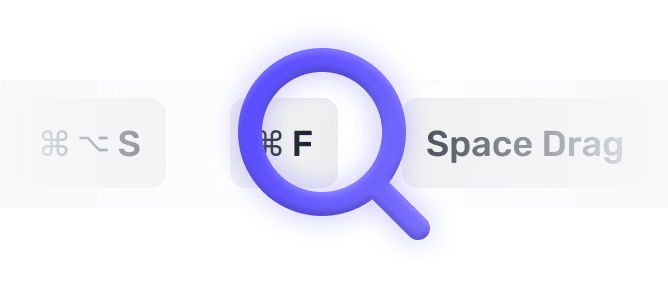
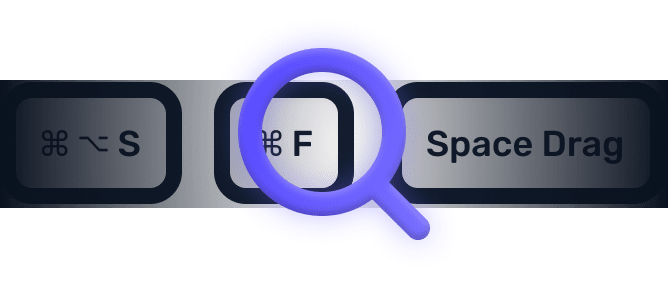
We searched everywhere, but we couldn’t fine a shortcut matching your search-query.
Try searching for something else. Think we’re missing something? Send us an issue or add it yourself.
Add a missing shortcut 💪️Sponsored by Convert_
Create on brand powerful calculators, quote forms, lead funnels, and more without code!
Use calculations, charts, datepickers, eSignatures, payments, Google Places API, file uploads — Then embed it in your Framer website or other site builder.
Start building for freeHelping out
Missing something?
Feel free to request missing tools or give some feedback using Twitter, E-mail or GitHub! If you can, please help out by adding the data yourself and be the hero of the ±12k people per month using this resource.
Add a tool 💪Created by
Michel van Heest
Designing products that enable others to to create or become more effective · Currently Product Designer @ConvertCalculator · Prev @WeTransfer, @Awkward & @YipYip.
Buy me a coffee ☕ Twitter 🐦