Shortcuts.design
Webflow Shortcuts
Design and develop at the same time! Webflow gives designers and developers the power to design, build, and launch responsive websites visually, while writing clean, semantic code for you. View or buy Webflow via Webflow.com.
| General | |
|---|---|
| Show shortcut cheatsheet | ⇧ / |
| Save as Snapshot | ⇧ ⌘ S |
| Deselect/Abort | Esc |
| Delete Element | Delete |
| Show Publish Dialog | ⇧ P |
| Show Export Code Dialog | ⇧ E |
| Edit menu | |
| Undo | ⌘ Z |
| Redo | ⇧ ⌘ Z |
| Cut | ⌘ X |
| Copy | ⌘ C |
| Paste | ⌘ V |
| Paste Appearance (in Design mode), and | ⌥ ⌘ V |
| Paste Interaction (in Prototype mode) | |
| Duplicate | ⌘ D |
| Select All | ⌘ A |
| Deselect All | ⇧ ⌘ A |
| View | |
| Preview mode | ⇧ ⌘ P |
| Grid overlay | ⇧ ⌘ G |
| Show element edges | ⇧ ⌘ E |
| X-ray mode | ⇧ ⌘ X |
| Left-hand Toolbar | |
| Show Add panel | A |
| Show Pages panel | P |
| Show Symbols panel | ⇧ A |
| Make selected element a Symbol | ⌘ ⇧ A |
| Show Asset Manager | J |
| Right-hand Tabs | |
| Show Style tab | S |
| Show Settings tab | D |
| Show Navigator tab | F |
| Show Style Manager tab | G |
| Show Interactions tab | H |
| Copy/paste | |
| Copy | ⌘ C |
| Cut | ⌘ X |
| Paste | ⌘ V |
| Duplicate | ⌥ Drag |
| Undo/redo | Undo/redo |
| Undo | ⌘ Z |
| Redo | ⇧ ⌘ Z |
| Device Views | |
| Desktop | 1 |
| Tablet | 2 |
| Phone (landscape) | 3 |
| Phone (portrait) | 4 |
| Other | |
| Margin / padding (all sides) | ⇧ Drag |
| Margin / padding (top + bottom or left + right) | ⌥ drag |
| Select parent / child element | ↑ / ↓ |
| Select sibling element | ← / → |
| Select next / previous element | ⌥ ← / → |
| Add class to selected element | ⌘ ↩ |
| General | |
|---|---|
| Show shortcut cheatsheet | Shift / |
| Save as Snapshot | Shift Ctrl S |
| Deselect/Abort | Esc |
| Delete Element | Delete |
| Show Publish Dialog | Shift P |
| Show Export Code Dialog | Shift E |
| Edit menu | |
| Preview mode | Shift Ctrl P |
| Grid overlay | Shift Ctrl G |
| Show element edges | Shift Ctrl E |
| X-ray mode | Shift Ctrl X |
| View | |
| Preview mode | ⇧ ⌘ P |
| Grid overlay | ⇧ ⌘ G |
| Show element edges | ⇧ ⌘ E |
| X-ray mode | ⇧ ⌘ X |
| Left-hand Toolbar | |
| Show Add panel | A |
| Show Pages panel | P |
| Show Symbols panel | Shift A |
| Make selected element a Symbol | Ctrl Shift A |
| Show Asset Manager | J |
| Right-hand Tabs | |
| Show Style tab | S |
| Show Settings tab | D |
| Show Navigator tab | F |
| Show Style Manager tab | G |
| Show Interactions tab | H |
| Copy/paste | |
| Copy | Ctrl C |
| Cut | Ctrl X |
| Paste | Ctrl V |
| Duplicate | Alt Drag |
| Undo/redo | Undo/redo |
| Undo | Ctrl Z |
| Redo | Shift Ctrl Z |
| Device Views | |
| Desktop | 1 |
| Tablet | 2 |
| Phone (landscape) | 3 |
| Phone (portrait) | 4 |
| Other | |
| Margin / padding (all sides) | Shift Drag |
| Margin / padding (top + bottom or left + right) | Alt drag |
| Select parent / child element | ↑ / ↓ |
| Select sibling element | ← / → |
| Select next / previous element | Alt ← / → |
| Add class to selected element | Control + Enter |
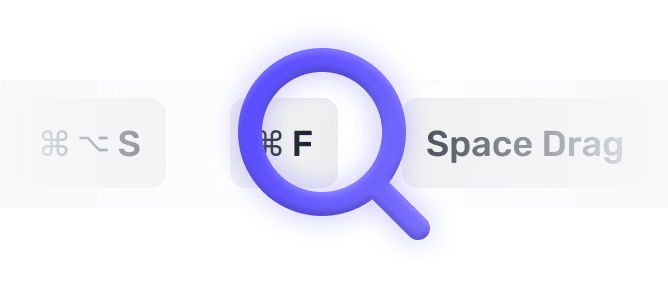
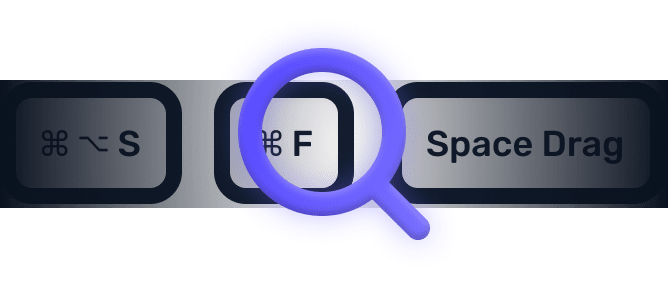
We searched everywhere, but we couldn’t fine a shortcut matching your search-query.
Try searching for something else. Think we’re missing something? Send us an issue or add it yourself.
Add a missing shortcut 💪️Sponsored by Convert_
Create on brand powerful calculators, quote forms, lead funnels, and more without code!
Use calculations, charts, datepickers, eSignatures, payments, Google Places API, file uploads — Then embed it in your Framer website or other site builder.
Start building for freeHelping out
Missing something?
Feel free to request missing tools or give some feedback using Twitter, E-mail or GitHub! If you can, please help out by adding the data yourself and be the hero of the ±12k people per month using this resource.
Add a tool 💪Created by
Michel van Heest
Designing products that enable others to to create or become more effective · Currently Product Designer @ConvertCalculator · Prev @WeTransfer, @Awkward & @YipYip.
Buy me a coffee ☕ Twitter 🐦