Shortcuts.design
Windows Shortcuts
Windows is the operating system of most modern computers and probably doesn't need further information. Learn more about it here Microsoft.com.
| Copy, paste, and other general keyboard shortcuts | |
|---|---|
| Cut the selected item | Ctrl + X |
| Copy the selected item | Ctrl + C (or Ctrl + Insert) |
| Paste the selected item | Ctrl + V (or Shift + Insert) |
| Undo an action | Ctrl + Z |
| Switch between open apps | Alt + Tab |
| Close the active item, or exit the active app | Alt + F4 |
| Lock your PC | Windows logo key + L |
| Display and hide the desktop | Windows logo key + D |
| Rename the selected item | F2 |
| Search for a file or folder in File Explorer | F3 |
| Display the address bar list in File Explorer | F4 |
| Refresh the active window | F5 |
| Cycle through screen elements in a window or on the desktop | F6 |
| Activate the Menu bar in the active app | F10 |
| Show your password on the sign-in screen | Alt + F8 |
| Cycle through items in the order in which they were opened | Alt + Esc |
| Perform the command for that letter | Alt + underlined letter |
| Display properties for the selected item | Alt + Enter |
| Open the shortcut menu for the active window | Alt + Spacebar |
| Go back | Alt + Left arrow |
| Go forward | Alt + Right arrow |
| Move up one screen | Alt + Page Up |
| Move down one screen | Alt + Page Down |
| Close the active document (in apps that are full-screen and let you have multiple documents open at the same time) | Ctrl + F4 |
| Select all items in a document or window | Ctrl + A |
| Delete the selected item and move it to the Recycle Bin | Ctrl + D (or Delete) |
| Refresh the active window | Ctrl + R (or F5) |
| Redo an action | Ctrl + Y |
| Move the cursor to the beginning of the next word | Ctrl + Right arrow |
| Move the cursor to the beginning of the previous word | Ctrl + Left arrow |
| Move the cursor to the beginning of the next paragraph | Ctrl + Down arrow |
| Move the cursor to the beginning of the previous paragraph | Ctrl + Up arrow |
| Use the arrow keys to switch between all open apps | Ctrl + Alt + Tab |
| When a group or tile is in focus on the Start menu, move it in the direction specified | Alt + Shift + arrow keys |
| When a tile is in focus on the Start menu, move it into another tile to create a folder | Ctrl + Shift + arrow keys |
| Resize the Start menu when it's open | Ctrl + arrow keys |
| Select multiple individual items in a window or on the desktop | Ctrl + arrow key (to move to an item) + Spacebar |
| Select a block of text | Ctrl + Shift with an arrow key |
| Open Start | Ctrl + Esc |
| Open Task Manager | Ctrl + Shift + Esc |
| Switch the keyboard layout when multiple keyboard layouts are available | Ctrl + Shift |
| Turn the Chinese input method editor (IME) on or off | Ctrl + Spacebar |
| Display the shortcut menu for the selected item | Shift + F10 |
| Select more than one item in a window or on the desktop, or select text in a document | Shift with any arrow key |
| Delete the selected item without moving it to the Recycle Bin first | Shift + Delete |
| Open the next menu to the right, or open a submenu | Right arrow |
| Open the next menu to the left, or close a submenu | Left arrow |
| Stop or leave the current task | Esc |
| Windows logo key keyboard shortcuts | |
| Open or close Start | Windows logo key |
| Open Action center | Windows logo key + A |
| Set focus in the notification area | Windows logo key + B |
| Open Cortana in listening mode | Windows logo key + C |
| Open the charms menu | Windows logo key + Shift + C |
| Display and hide the desktop | Windows logo key + D |
| Display and hide the date and time on the desktop | Windows logo key + Alt + D |
| Open File Explorer | Windows logo key + E |
| Open Feedback Hub and take a screenshot | Windows logo key + F |
| Open Game bar when a game is open | Windows logo key + G |
| Start dictation | Windows logo key + H |
| Open Settings | Windows logo key + I |
| Set focus to a Windows tip when one is available. | Windows logo key + J |
| Open the Connect quick action | Windows logo key + K |
| Lock your PC or switch accounts | Windows logo key + L |
| Minimize all windows | Windows logo key + M |
| Lock device orientation | Windows logo key + O |
| Choose a presentation display mode | Windows logo key + P |
| Open the Run dialog box | Windows logo key + R |
| Open search | Windows logo key + S |
| Cycle through apps on the taskbar | Windows logo key + T |
| Open Ease of Access Center | Windows logo key + U |
| Cycle through notifications | Windows logo key + V |
| Cycle through notifications in reverse order | Windows logo key + Shift + V |
| Open the Quick Link menu | Windows logo key + X |
| Switch input between Windows Mixed Reality and your desktop | Windows logo key + Y |
| Show the commands available in an app in full-screen mode | Windows logo key + Z |
| Open emoji panel | Windows logo key + period (.) or semicolon (;) |
| Temporarily peek at the desktop | Windows logo key + comma (,) |
| Display the System Properties dialog box | Windows logo key + Pause |
| Search for PCs (if you're on a network) | Windows logo key + Ctrl + F |
| Restore minimized windows on the desktop | Windows logo key + Shift + M |
| Open the desktop and start the app pinned to the taskbar in the position indicated by the number. If the app is already running, switch to that app. | Windows logo key + number |
| Open the desktop and start a new instance of the app pinned to the taskbar in the position indicated by the number | Windows logo key + Shift + number |
| Open the desktop and switch to the last active window of the app pinned to the taskbar in the position indicated by the number | Windows logo key + Ctrl + number |
| Open the desktop and open the Jump List for the app pinned to the taskbar in the position indicated by the number | Windows logo key + Alt + number |
| Open the desktop and open a new instance of the app located at the given position on the taskbar as an administrator | Windows logo key + Ctrl + Shift + number |
| Open Task view | Windows logo key + Tab |
| Maximize the window | Windows logo key + Up arrow |
| Remove current app from screen or minimize the desktop window | Windows logo key + Down arrow |
| Maximize the app or desktop window to the left side of the screen | Windows logo key + Left arrow |
| Maximize the app or desktop window to the right side of the screen | Windows logo key + Right arrow |
| Minimize all except the active desktop window (restores all windows on second stroke) | Windows logo key + Home |
| Stretch the desktop window to the top and bottom of the screen | Windows logo key + Shift + Up arrow |
| Restore/minimize active desktop windows vertically, maintaining width | Windows logo key + Shift + Down arrow |
| Move an app or window in the desktop from one monitor to another | Windows logo key + Shift + Left arrow or Right arrow |
| Switch input language and keyboard layout | Windows logo key + Spacebar |
| Change to a previously selected input | Windows logo key + Ctrl + Spacebar |
| Open Narrator | Windows logo key + Ctrl + Enter |
| Begin IME reconversion | Windows logo key + forward slash (/) |
| Open shoulder taps | Windows logo key + Ctrl + V |
| Command Prompt keyboard shortcuts | |
| Copy the selected text | Ctrl + C (or Ctrl + Insert) |
| Paste the selected text | Ctrl + V (or Shift + Insert) |
| Enter Mark mode | Ctrl + M |
| Begin selection in block mode | Alt + selection key |
| Move the cursor in the direction specified | Arrow keys |
| Move the cursor by one page up | Page up |
| Move the cursor by one page down | Page down |
| Move the cursor to the beginning of the buffer | Ctrl + Home (Mark mode) |
| Move the cursor to the end of the buffer | Ctrl + End (Mark mode) |
| Move up one line in the output history | Ctrl + Up arrow |
| Move down one line in the output history | Ctrl + Down arrow |
| If the command line is empty, move the viewport to the top of the buffer. Otherwise, delete all the characters to the left of the cursor in the command line. | Ctrl + Home (History navigation) |
| If the command line is empty, move the viewport to the command line. Otherwise, delete all the characters to the right of the cursor in the command line. | Ctrl + End (History navigation) |
| Dialog box keyboard shortcuts | |
| Display the items in the active list | F4 |
| Move forward through tabs | Ctrl + Tab |
| Move back through tabs | Ctrl + Shift + Tab |
| Move to nth tab | Ctrl + number (number 1–9) |
| Move forward through options | Tab |
| Move back through options | Shift + Tab |
| Perform the command (or select the option) that is used with that letter | Alt + underlined letter |
| Select or clear the check box if the active option is a check box | Spacebar |
| Open a folder one level up if a folder is selected in the Save As or Open dialog box | Backspace |
| Select a button if the active option is a group of option buttons | Arrow keys |
| File Explorer keyboard shortcuts | |
| Select the address bar | Alt + D |
| Select the search box | Ctrl + E |
| Select the search box | Ctrl + F |
| Open a new window | Ctrl + N |
| Close the active window | Ctrl + W |
| Change the size and appearance of file and folder icons | Ctrl + mouse scroll wheel |
| Display all folders above the selected folder | Ctrl + Shift + E |
| Create a new folder | Ctrl + Shift + N |
| Display all subfolders under the selected folder | Num Lock + asterisk (*) |
| Display the contents of the selected folder | Num Lock + plus (+) |
| Collapse the selected folder | Num Lock + minus (-) |
| Display the preview panel | Alt + P |
| Open the Properties dialog box for the selected item | Alt + Enter |
| View the next folder | Alt + Right arrow |
| View the folder that the folder was in | Alt + Up arrow |
| View the previous folder | Alt + Left arrow |
| View the previous folder | Backspace |
| Display the current selection (if it's collapsed), or select the first subfolder | Right arrow |
| Collapse the current selection (if it's expanded), or select the folder that the folder was in | Left arrow |
| Display the bottom of the active window | End |
| Display the top of the active window | Home |
| Maximize or minimize the active window | F11 |
| Virtual desktops keyboard shortcuts | |
| Open Task view | Windows logo key + Tab |
| Add a virtual desktop | Windows logo key + Ctrl + D |
| Switch between virtual desktops you’ve created on the right | Windows logo key + Ctrl + Right arrow |
| Switch between virtual desktops you’ve created on the left | Windows logo key + Ctrl + Left arrow |
| Close the virtual desktop you're using | Windows logo key + Ctrl + F4 |
| Taskbar keyboard shortcuts | |
| Open an app or quickly open another instance of an app | Shift + click a taskbar button |
| Open an app as an administrator | Ctrl + Shift + click a taskbar button |
| Show the window menu for the app | Shift + right-click a taskbar button |
| Show the window menu for the group | Shift + right-click a grouped taskbar button |
| Cycle through the windows of the group | Ctrl + click a grouped taskbar button |
| Settings keyboard shortcuts | |
| Open settings | Windows logo key + I |
| Go back to the settings home page | Backspace |
| Search settings | Type on any page with search box |
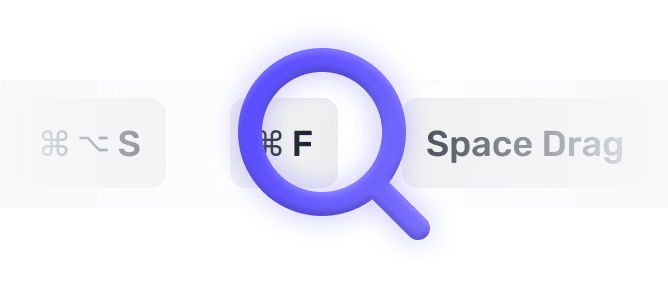
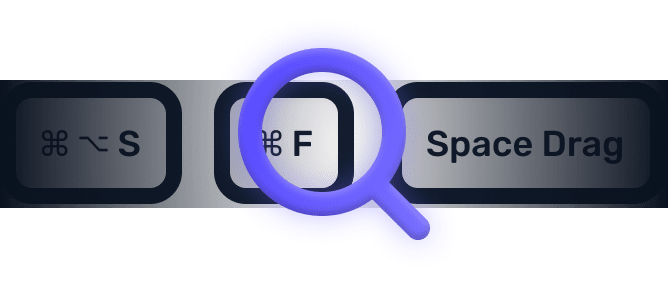
We searched everywhere, but we couldn’t fine a shortcut matching your search-query.
Try searching for something else. Think we’re missing something? Send us an issue or add it yourself.
Add a missing shortcut 💪️Sponsored by Convert_
Create on brand powerful calculators, quote forms, lead funnels, and more without code!
Use calculations, charts, datepickers, eSignatures, payments, Google Places API, file uploads — Then embed it in your Framer website or other site builder.
Start building for freeHelping out
Missing something?
Feel free to request missing tools or give some feedback using Twitter, E-mail or GitHub! If you can, please help out by adding the data yourself and be the hero of the ±12k people per month using this resource.
Add a tool 💪Created by
Michel van Heest
Designing products that enable others to to create or become more effective · Currently Product Designer @ConvertCalculator · Prev @WeTransfer, @Awkward & @YipYip.
Buy me a coffee ☕ Twitter 🐦