Shortcuts.design
Adobe InDesign Shortcuts
Adobe InDesign doesn’t need an introduction because it’s the industry-standard for all major print design and everything layout. With InDesign you can make all things print design like books, business cards, brochures and interactive documents. View or download Adobe InDesign via Adobe.com.
| Tools | |
|---|---|
| Selection tool | V, Esc |
| Direct Selection tool | A |
| Toggle Selection and Direct Selection tool | ⌘ ⌃ Tab |
| Page tool | ⇧ P |
| Gap tool | U |
| Pen tool | P |
| Add Anchor Point tool | = |
| Delete Anchor Point tool | - |
| Convert Direction Point tool | ⇧ C |
| Type tool | T |
| Type On A Path tool | ⇧ T |
| Pencil tool (Note tool) | N |
| Line tool | \ |
| Rectangle Frame tool | F |
| Rectangle tool | M |
| Ellipse tool | L |
| Rotate tool | R |
| Scale tool | S |
| Shear tool | O |
| Free Transform tool | E |
| Eyedropper tool | I |
| Measure tool | K |
| Gradient tool | G |
| Scissors tool | C |
| Hand tool | H |
| Temporarily selects Hand tool | Spacebar (Layout mode), ⌥ (Text mode), or ⌥ Spacebar (both) |
| Zoom tool | Z |
| Temporarily selects Zoom In tool | ⌘ Spacebar |
| Toggle Fill and Stroke | X |
| Swap Fill and Stroke | ⇧ X |
| Toggle between Formatting Affects Container and Formatting Affects Text | J |
| Apply Color | , [comma] |
| Apply Gradient | . [period] |
| Apply No Color | / |
| Switch between Normal View and Preview Mode | W |
| Frame Grid tool (horizontal) | Y |
| Frame Grid tool (vertical) | Q |
| Gradient Feather tool | ⇧ G |
| Selecting and moving objects | |
| Temporarily select Selection or Direct Selection tool (last used) | Any tool (except selection tools) ⌘ |
| Temporarily select Group Selection tool | Direct Selection tool⌥ ; or Pen, Add Anchor Point, or Delete Anchor Point tool⌥ ⌘ |
| Select container of selected content | Esc or double-click |
| Select content of selected container | ⇧ Esc or double-click |
| Add to or subtract from a selection of multiple objects | Selection, Direct Selection, or Group Selection tool⇧ –click (to deselect, click center point) |
| Duplicate selection | Selection, Direct Selection, or Group Selection tool ⌥ –drag |
| Duplicate and offset selection | ⌥ ← , →, ↑, or ↓ key |
| Duplicate and offset selection by 10 times | ⌥ ⇧ ← , →, ↑, ↓ key |
| Move selection | ← , →, ↑, Down Arrow key |
| Move selection by 10th | ⌘ ⇧ ← , →, ↑, ↓ key |
| Move selection by 10 times | ⇧ ← , →, ↑, ↓ key |
| Select master page item from document page | Selection or Direct Selection tool ⌘ ⇧ –click |
| Select next object behind or in front | Selection tool⌘ –click or Selection tool⌥ ⌘ –click |
| Select next or previous frame in story | ⌥ ⌘ Page Down/ ⌥ ⌘ Page Up |
| Select first or last frame in story | ⇧ ⌥ ⌘ Page Down/ ⇧ ⌥ ⌘ Page Up |
| Transforming objects | |
| Duplicate and transform selection | Transformation tool⌥ –drag |
| Display Transform tool dialog box | Select objectdouble-click Scale tool, Rotate tool, or Shear tool in Toolbox |
| Decrease scale by 1% | ⌘ , |
| Decrease scale by 5% | ⌘ ⌥ , |
| Increase scale by 1% | ⌘ . |
| Increase scale by 5% | ⌘ ⌥ . |
| Resize frame and content | Selection tool⌘ –drag |
| Resize frame and content proportionately | Selection tool⇧ ⌘ –drag |
| Constrain proportion | Ellipse tool, Polygon tool, or Rectangle tool⇧ –drag |
| Switch image from High Quality Display to Fast Display | ⌘ ⌥ ⇧ Z |
| Editing paths and frames | |
| Temporarily select Convert Direction Point tool | Direct Selection tool⌥ ⌘ , or Pen tool⌥ |
| Temporarily switch between Add Anchor Point and Delete Anchor Point tool | ⌥ |
| Temporarily select Add Anchor Point tool | Scissors tool⌥ |
| Keep Pen tool selected when pointer is over path or anchor point | Pen tool⇧ |
| Move anchor point and handles while drawing | Pen toolspacebar |
| Display the Stroke panel | ⌘ F10 |
| Tables | |
| Insert or delete rows or columns while dragging | Begin dragging row or column border, and then hold down ⌥ as you drag |
| Resize rows or columns without changing the size of the table | ⇧ –drag interior row or column border |
| Resize rows or columns proportionally | ⇧ –drag right or bottom table border |
| Move to next/previous cell | Tab/⇧ Tab |
| Move to first/last cell in column | ⌥ Page Up/ ⌥ Page Down |
| Move to first/last cell in row | ⌥ Home/ ⌥ End |
| Move to first/last row in frame | Page Up/Page Down |
| Move up/down one cell | ↑/Down Arrow |
| Move left/right one cell | ← /→ |
| Select cell above/below the current cell | ⇧ ↑/ ⇧ Down Arrow |
| Select cell to the right/left of the current cell | ⇧ →/ ⇧ ← |
| Start row on next column | Enter (numeric keypad) |
| Start row on next frame | ⇧ Enter (numeric keypad) |
| Toggle between text selection and cell selection | Esc |
| Finding and changing text | |
| Insert selected text into Find What box | ⌘ F1 |
| Insert selected text into Find What box and finds next | ⇧ F1 |
| Find next occurrence of Find What text | ⇧ F2 or ⌥ ⌘ F |
| Insert selected text into Change To box | ⌘ F2 |
| Replace selection with Change To text | ⌘ F3 |
| Working with type | |
| Bold (only for fonts with bold face) | ⇧ ⌘ B |
| Italic (only for fonts with italic face) | ⇧ ⌘ I |
| Normal | ⇧ ⌘ Y |
| Underline | ⇧ ⌘ U |
| Strikethrough | ⌃ ⇧ ⌘ / |
| All caps (on/off) | ⇧ ⌘ K |
| Asian language hyphenation | ⇧ ⌘ K |
| Small caps (on/off) | ⇧ ⌘ H |
| Tate-chu-yoko setting | ⇧ ⌘ H |
| Superscript | ⇧ ⌘ () [plus sign] |
| Subscript | ⇧ ⌥ ⌘ () [plus sign] |
| Reset horizontal or vertical scale to 100% | ⇧ ⌘ X or ⇧ ⌥ ⌘ X |
| Basic letter group setting or detail setting | ⇧ ⌘ X or ⇧ ⌥ ⌘ X |
| Align left, right, or center | ⇧ ⌘ L, R, or C |
| Justify all lines | ⇧ ⌘ F (all lines) or J (all but last line) |
| Align both ends or equal spacing | ⇧ ⌘ F (align both ends) or J (equal spacing) |
| Increase or decrease point size | ⇧ ⌘ > or < |
| Increase or decrease point size by five times | ⇧ ⌘ ⌥ > or < |
| Increase or decrease leading (horizontal text) | ⌥ ↑/ ⌥ Down Arrow |
| Increase or decrease leading (vertical text) | ⌥ →/ ⌥ ← |
| Increase or decrease leading by five times (horizontal text) | ⌥ ⌘ ↑/ ⌥ ⌘ Down Arrow |
| Increase or decrease leading by five times (vertical text) | ⌥ ⌘ →/ ⌥ ⌘ ← |
| Auto leading | ⇧ ⌥ ⌘ A |
| Align to grid (on/off) | ⇧ ⌥ ⌘ G |
| Auto-hyphenate (on/off) | ⇧ ⌥ ⌘ H |
| Increase or decrease kerning and tracking (horizontal text) | ⌥ ← / ⌥ → |
| Increase or decrease kerning and tracking (vertical text) | ⌥ ↑/ ⌥ Down Arrow |
| Increase or decrease kerning and tracking by five times (horizontal text) | ⌥ ⌘ ← / ⌥ ⌘ → |
| Increase or decrease kerning and tracking by five times (vertical text) | ⌥ ⌘ ↑/ ⌥ ⌘ Down Arrow |
| Increase kerning between words | ⌥ ⌘ \ |
| Decrease kerning between words | ⌥ ⌘ Delete |
| Clear all manual kerning and reset tracking to 0 | ⌥ ⌘ Q |
| Increase or decrease baseline shift (horizontal text) | ⇧ ⌥ ↑/ hift⌥ Down Arrow |
| Increase or decrease baseline shift (vertical text) | ⇧ ⌥ →/ ⇧ ⌥ ← |
| Increase or decrease baseline shift by five times (horizontal text) | ⇧ ⌥ ⌘ ↑/ ⇧ ⌥ ⌘ Down Arrow |
| Increase or decrease baseline shift by five times (vertical text) | ⇧ ⌥ ⌘ →/ hift⌥ ⌘ ← |
| Automatically flow story | ⇧ –click loaded text icon |
| Semi-automatically flow story | ⌥ –click loaded text icon |
| Recompose all stories | ⌥ ⌘ / |
| Insert current page number | ⌥ ⌘ N |
| Navigating through and selecting text | |
| Move to right or left one character | →/ ← |
| Move up or down one line | ↑/ Down Arrow |
| Move to right or left one word | ⌘ →/ ⌘ ← |
| Move to start or end of line | Home/End |
| Move to previous or next paragraph | ⌘ ↑/ ⌘ Down Arrow |
| Move to start or end of story | ⌘ Home/ ⌘ End |
| Select one word | Double-click word |
| Select one character right or left | ⇧ →/ ⇧ ← |
| Select one line above or below | ⇧ ↑/ ⇧ Down Arrow |
| Select start or end of line | ⇧ Home/ ⇧ End |
| Select one paragraph | Triple-click or quadruple-click paragraph, depending on Text Preferences setting |
| Select one paragraph before or after | ⇧ ⌘ ↑/ ⇧ ⌘ Down Arrow |
| Select current line | ⇧ ⌘ \ |
| Select characters from insertion point | ⇧ –click |
| Select start or end of story | ⇧ ⌘ Home/ ⇧ ⌘ End |
| Select all in story | ⌘ A |
| Select first/last frame | ⇧ ⌥ ⌘ Page Up/ ⇧ ⌥ ⌘ Page Down |
| Select previous/next frame | ⌥ ⌘ Page Up/ ⌥ ⌘ Page Down |
| Delete word in front of insertion point (Story Editor) | ⌘ Delete or Del (numeric keypad) |
| Update missing font list | ⌘ ⌥ ⇧ / |
| Viewing documents and document workspaces | |
| Temporarily select Hand tool | Spacebar (with no text insertion point), ⌥ –drag (with text insertion point), or ⌥ spacebar (in both text and nontext modes) |
| Temporarily select Zoom In tool | ⌘ spacebar |
| Temporarily select Zoom Out tool | ⌥ ⌘ spacebar or ⌥ Zoom In tool |
| Zoom to 50%, 200%, or 400% | ⌘ 5, 2, or 4 |
| Redraw screen | ⇧ F5 |
| Open new default document | ⌘ ⌥ N |
| Switch between current and previous zoom levels | ⌥ ⌘ 2 |
| Switch to next/previous document window | ⌘ F6 or ⌘ ~ [tilde]/ ⌘ ⇧ ~ [tilde] |
| Scroll up/down one screen | Page Up/Page Down |
| Go back/forward to last-viewed page | ⌘ Page Up/ ⌘ Page Down |
| Go to previous/next spread | ⌥ Page Up/ ⌥ Page Down |
| Fit spread in window | Double-click Hand tool |
| Activate the Go To command | ⌘ J |
| Fit selection in window | ⌘ ⌥ () [plus sign] |
| Display the entire object | ⌘ ⌥ () [plus sign] |
| Go to master page while \ panel is closed | ⌘ J, type prefix of master, press Return |
| Cycle through units of measurement | ⇧ ⌥ ⌘ U |
| Snap guide to ruler increments | ⇧ –drag guide |
| Switch between page and spread guides (creation only) | ⌘ –drag guide |
| Temporarily turn on/off snap to | ⌃ -drag object |
| Create vertical and horizontal ruler guides for the spread | ⌘ –drag from zero point |
| Select all guides | ⌥ ⌘ G |
| Lock or unlock zero point | ⌃ –click zero point and choose an ⌥ |
| Use current magnification for view threshold of new guide | ⌥ –drag guide |
| Select buttons in alert dialog boxes | Press first letter of button name |
| Show information on installed plug‑ins and InDesign components | ⌘ InDesign menu > About InDesign |
| Control panel | |
| Toggle focus to/from Control panel | ⌘ 6 |
| Toggle Character/Paragraph text attributes mode | ⌘ ⌥ 7 |
| Change reference point when proxy has focus | Any key on the numeric keypad or keyboard numbers |
| Open Units & Increments Preferences | ⌥ -click Kerning icon |
| Open the Text Frame options dialog box | ⌥ -click Number of Columns icon |
| Open the Move dialog box | ⌥ -click X or Y icon |
| Open the Rotate dialog box | ⌥ -click Angle icon |
| Open the Scale dialog box | ⌥ -click X or Y Scale icon |
| Open the Shear dialog box | ⌥ -click Shear icon |
| Open Text Preferences | ⌥ -click Superscript, Subscript, or Small Caps button |
| Open the Underline options dialog box | ⌥ -click Underline button |
| Open the Strikethrough options dialog box | ⌥ -click Strikethrough button |
| Open the Grids Preferences | ⌥ -click Align To Baseline Grid, or Do Not Align To Baseline Grid button |
| Open the Drop Caps & Nested Styles dialog box | ⌥ -click Drop Cap Number Of Lines, or Drop Cap One Or More Characters icon |
| Open the Justification dialog box | ⌥ -click Leading icon |
| Open Named Grid dialog box | Double-click Named Grid icon |
| Open New Named Grid options dialog box | ⌥ -click Named Grid icon |
| Open Frame Grid options dialog box | ⌥ -click Number of characters Horizontal, Number of Characters Vertical, Character Aki, Line Aki, Vertical Scale, Horizontal Scale, Grid View, Font Size, Number of Columns, or Column Gutter icon |
| Type panels and dialog boxes | |
| Open Justification dialog box | ⌥ ⌘ ⇧ J |
| Open Paragraph Rules dialog box | ⌥ ⌘ J |
| Open Keep options dialog box | ⌥ ⌘ K |
| Activate Character panel | ⌘ T |
| Activate Paragraph panel | ⌘ ⌥ T |
| Character and paragraph styles | |
| Make character style definition match text | Select text and press ⇧ ⌥ ⌘ C |
| Make paragraph style definition match text | Select text and press ⇧ ⌥ ⌘ R |
| Change options without applying style | ⇧ ⌥ ⌘ -double-click style |
| Remove style and local formatting | ⌥ -click paragraph style name |
| Clear overrides from paragraph style | ⌥ ⇧ -click paragraph style name |
| Show/hide Paragraph and Character Styles panels, respectively | ⌘ F11, ⌘ ⇧ F11 |
| Tabs panel | |
| Activate Tabs panel | ⇧ ⌘ T |
| Switch between alignment options | ⌥ -click tab |
| Layers panel | |
| Select all objects on layer | ⌥ -click layer |
| Copy selection to new layer | ⌥ -drag small square to new layer |
| Add new layer below selected layer | ⌘ -click Create New Layer |
| Add new layer to the top of the layer list | ⇧ ⌘ -click Create New Layer |
| Add new layer to the top of the layer list and open New Layer dialog box | Cmd⌥ ⇧ -click Create New Layer |
| Add new layer and open New Layer dialog box | ⌥ -click Create New Layer |
| Pages panel | |
| Apply master to selected page | ⌥ -click master |
| Base another master page on selected master | ⌥ -click the master you want to base the selected master on |
| Create master page | ⌘ -click Create New Page button |
| Display Insert Pages dialog box | ⌥ -click New Page button |
| Add new page after last page | ⇧ ⌘ P |
| Color panel | |
| Move color sliders in tandem | ⇧ -drag slider |
| Select a color for the nonactive fill or stroke | ⌥ -click color bar |
| Switch between color modes (CMYK, RGB, LAB) | ⇧ -click color bar |
| Separations Preview panel | |
| Turn on Overprint preview | ⌘ ⌥ ⇧ Y |
| Show all plates | ⌘ ⌥ ⇧ ~ [tilde] |
| Show Cyan plate | ⌘ ⌥ ⇧ 1 |
| Show Magenta plate | ⌘ ⌥ ⇧ 2 |
| Show Yellow plate | ⌘ ⌥ ⇧ 3 |
| Show Black plate | ⌘ ⌥ ⇧ 4 |
| Show 1st Spot plate | ⌘ ⌥ ⇧ 5 |
| Show 2nd Spot plate | ⌘ ⌥ ⇧ 6 |
| Show 3rd Spot plate | ⌘ ⌥ ⇧ 7 |
| Swatches panel | |
| Create new swatch based on the current swatch | ⌥ -click New Swatch button |
| Create spot color swatch based on the current swatch | ⌥ ⌘ -click New Swatch button |
| Change options without applying swatch | ⇧ ⌥ ⌘ -double-click swatch |
| Transform panel | |
| Apply value and copy object | ⌥ Enter |
| Apply width, height, or scale value proportionally | ⌘ Enter |
| Tools | |
|---|---|
| Selection tool | V, Esc |
| Direct Selection tool | A |
| Toggle Selection and Direct Selection tool | Ctrl+Tab |
| Page tool | Shift+P |
| Gap tool | U |
| Pen tool | P |
| Add Anchor Point tool | = |
| Add Anchor Point tool | = |
| Delete Anchor Point tool | - |
| Convert Direction Point tool | Shift+C |
| Type tool | T |
| Type On A Path tool | Shift+T |
| Pencil tool (Note tool) | N |
| Line tool | \ |
| Rectangle Frame tool | F |
| Rectangle tool | M |
| Ellipse tool | L |
| Rotate tool | R |
| Scale tool | S |
| Shear tool | O |
| Free Transform tool | E |
| Eyedropper tool | I |
| Measure tool | K |
| Gradient tool | G |
| Scissors tool | C |
| Hand tool | H |
| Temporarily selects Hand tool | Spacebar (Layout mode), Alt (Text mode), or Alt+Spacebar (both) |
| Zoom tool | Z |
| Temporarily selects Zoom In tool | Ctrl+Spacebar |
| Toggle Fill and Stroke | X |
| Swap Fill and Stroke | Shift+X |
| Toggle between Formatting Affects Container and Formatting Affects Text | J |
| Apply Color | , [comma] |
| Apply Gradient | . [period] |
| Apply No Color | / |
| Switch between Normal View and Preview Mode | W |
| Frame Grid tool (horizontal) | Y |
| Frame Grid tool (vertical) | Q |
| Gradient Feather tool | Shift+G |
| Selecting and moving objects | |
| Temporarily select Selection or Direct Selection tool (last used) | Any tool (except selection tools)+Ctrl |
| Temporarily select Group Selection tool | Direct Selection tool+Alt; or Pen, Add Anchor Point, or Delete Anchor Point tool+Alt+Ctrl |
| Select container of selected content | Esc or double-click |
| Select content of selected container | Shift+Esc or double-click |
| Add to or subtract from a selection of multiple objects | Selection, Direct Selection, or Group Selection tool+Shift–click (to deselect, click center point) |
| Duplicate selection | Selection, Direct Selection, or Group Selection tool+Alt–drag |
| Duplicate and offset selection | Alt+Left Arrow, Right Arrow, Up Arrow, or Down Arrow key |
| Duplicate and offset selection by 10 times | Alt+Shift+Left Arrow, Right Arrow, Up Arrow, Down Arrow key |
| Move selection | Left Arrow, Right Arrow, Up Arrow, Down Arrow key |
| Move selection by 10th | Ctrl+Shift+Left Arrow, Right Arrow, Up Arrow, Down arrow key |
| Move selection by 10 times | Shift+Left Arrow, Right Arrow, Up Arrow, Down Arrow key |
| Select master page item from document page | Selection or Direct Selection tool+Ctrl+Shift–click |
| Select next object behind or in front | Selection tool+Ctrl–click, or Selection tool+Alt+Ctrl–click |
| Select next or previous frame in story | Alt+Ctrl+Page Down/ Alt+Ctrl+Page Up |
| Select first or last frame in story | Shift+Alt+Ctrl+Page Down/ Shift+Alt+Ctrl+Page Up |
| Transforming objects | |
| Duplicate and transform selection | Transformation tool+Alt–drag |
| Display Transform tool dialog box | Select object+double-click Scale tool, Rotate tool, or Shear tool in Toolbox |
| Decrease scale by 1% | Ctrl+, |
| Decrease scale by 5% | Ctrl+Alt+, |
| Increase scale by 1% | Ctrl+. |
| Increase scale by 5% | Ctrl+Alt+. |
| Resize frame and content | Selection tool+Ctrl–drag |
| Resize frame and content proportionately | Selection tool+Shift+Ctrl–drag |
| Constrain proportion | Ellipse tool, Polygon tool, or Rectangle tool+Shift–drag |
| Switch image from High Quality Display to Fast Display | Ctrl+Alt+Shift+Z |
| Editing paths and frames | |
| Temporarily select Convert Direction Point tool | Direct Selection tool+Alt+Ctrl, or Pen tool+Alt |
| Temporarily switch between Add Anchor Point and Delete Anchor Point tool | Alt |
| Temporarily select Add Anchor Point tool | Scissors tool+Alt |
| Keep Pen tool selected when pointer is over path or anchor point | Pen tool+Shift |
| Move anchor point and handles while drawing | Pen tool+spacebar |
| Display the Stroke panel | F10 |
| Tables | |
| Insert or delete rows or columns while dragging | Begin dragging row or column border, and then hold down Alt as you drag |
| Resize rows or columns without changing the size of the table | Shift–drag interior row or column border |
| Resize rows or columns proportionally | Shift–drag right or bottom table border |
| Move to next/previous cell | Tab/Shift+Tab |
| Move to first/last cell in column | Alt+Page Up/ Alt+Page Down |
| Move to first/last cell in row | Alt+Home/ Alt+End |
| Move to first/last row in frame | Page Up/Page Down |
| Move up/down one cell | Up Arrow/Down Arrow |
| Move left/right one cell | Left Arrow/Right Arrow |
| Select cell above/below the current cell | Shift+Up Arrow/ Shift+Down Arrow |
| Select cell to the right/left of the current cell | Shift+Right Arrow/ Shift+Left Arrow |
| Start row on next column | Enter (numeric keypad) |
| Start row on next frame | Shift+Enter (numeric keypad) |
| Toggle between text selection and cell selection | Esc |
| Finding and changing text | |
| Insert selected text into Find What box | Ctrl+F1 |
| Insert selected text into Find What box and finds next | Shift+F1 |
| Find next occurrence of Find What text | Shift+F2 or Alt+Ctrl+F |
| Insert selected text into Change To box | Ctrl+F2 |
| Replace selection with Change To text | Ctrl+F3 |
| Working with type | |
| Bold (only for fonts with bold face) | Shift+Ctrl+B |
| Italic (only for fonts with italic face) | Shift+Ctrl+I |
| Normal | Shift+Ctrl+Y |
| Underline | Shift+Ctrl+U |
| Strikethrough | Shift+Ctrl+/ |
| All caps (on/off) | Shift+Ctrl+K |
| Asian language hyphenation | Shift+Ctrl+K |
| Small caps (on/off) | Shift+Ctrl+H |
| Tate-chu-yoko setting | Shift+Ctrl+H |
| Superscript | Shift+Ctrl+(+) [plus sign] |
| Subscript | Shift+Alt+Ctrl+(+) [plus sign] |
| Reset horizontal or vertical scale to 100% | Shift+Ctrl+X or Shift+Alt+Ctrl+X |
| Basic letter group setting or detail setting | Shift+Ctrl+X or Shift+Alt+Ctrl+X |
| Align left, right, or center | Shift+Ctrl+L, R, or C |
| Justify all lines | Shift+Ctrl+F (all lines) or J (all but last line) |
| Align both ends or equal spacing | Shift+Ctrl+F (align both end) or J (equal spacing) |
| Increase or decrease point size | Shift+Ctrl+> or < |
| Increase or decrease point size by five times | Shift+Ctrl+Alt+> or < |
| Increase or decrease leading (horizontal text) | Alt+Up Arrow/ Alt+Down Arrow |
| Increase or decrease leading (vertical text) | Alt+Right Arrow/ Alt+Left Arrow |
| Increase or decrease leading by five times (horizontal text) | Alt+Ctrl+Up Arrow/ Alt+Ctrl+Down Arrow |
| Increase or decrease leading by five times (vertical text) | Alt+Ctrl+Right Arrow/ Alt+Ctrl+Left Arrow |
| Auto leading | Shift+Alt+Ctrl+A |
| Align to grid (on/off) | Shift+Alt+Ctrl+G |
| Auto-hyphenate (on/off) | Shift+Alt+Ctrl+H |
| Increase or decrease kerning and tracking (horizontal text) | Alt+Left Arrow/Alt+Right Arrow |
| Increase or decrease kerning and tracking (vertical text) | Alt+Up Arrow/ Alt+Down Arrow |
| Increase or decrease kerning and tracking by five times (horizontal text) | Alt+Ctrl+Left Arrow/ Alt+Ctrl+Right Arrow |
| Increase or decrease kerning and tracking by five times (vertical text) | Alt+Ctrl+Up Arrow/ Alt+Ctrl+Down Arrow |
| Increase kerning between words | Alt+Ctrl+\ |
| Decrease kerning between words | Alt+Ctrl+Backspace |
| Clear all manual kerning and reset tracking to 0 | Alt+Ctrl+Q |
| Increase or decrease baseline shift (horizontal text) | Shift+Alt+Up Arrow/ Shift+Alt+Down Arrow |
| Increase or decrease baseline shift (vertical text) | Shift+Alt+Right Arrow/ Shift+Alt+Left Arrow |
| Increase or decrease baseline shift by five times (horizontal text) | Shift+Alt+Ctrl+Up Arrow/ Shift+Alt+Ctrl+Down Arrow |
| Increase or decrease baseline shift by five times (vertical text) | Shift+Alt+Ctrl+Right Arrow/ Shift+Alt+Ctrl+Left Arrow |
| Automatically flow story | Shift–click loaded text icon |
| Semi-automatically flow story | Alt–click loaded text icon |
| Recompose all stories | Alt+Ctrl+/ |
| Insert current page number | Alt+Ctrl+N |
| Navigating through and selecting text | |
| Move to right or left one character | Right Arrow/ Left Arrow |
| Move up or down one line | Up Arrow/ Down Arrow |
| Move to right or left one word | Ctrl+Right Arrow/ Ctrl+Left Arrow |
| Move to start or end of line | Home/End |
| Move to previous or next paragraph | Ctrl+Up Arrow/ Ctrl+Down Arrow |
| Move to start or end of story | Ctrl+Home/ Ctrl+End |
| Select one word | Double-click word |
| Select one character right or left | Shift+Right Arrow/ Shift+Left Arrow |
| Select one line above or below | Shift+Up Arrow/ Shift+Down Arrow |
| Select start or end of line | Shift+Home/ Shift+End |
| Select one paragraph | Triple-click or quadruple-click paragraph, depending on Text Preferences setting |
| Select one paragraph before or after | Shift+Ctrl+Up Arrow/ Shift+Ctrl+Down Arrow |
| Select current line | Shift+Ctrl+\ |
| Select characters from insertion point | Shift–click |
| Select start or end of story | Shift+Ctrl+Home/ Shift+Ctrl+End |
| Select all in story | Ctrl+A |
| Select first/last frame | Shift+Alt+Ctrl+Page Up/ Shift+Alt+Ctrl+Page Down |
| Select previous/next frame | Alt+Ctrl+Page Up/ Alt+Ctrl+Page Down |
| Delete word in front of insertion point (Story Editor) | Ctrl+Backspace or Delete |
| Update missing font list | Ctrl+Alt+Shift+/ |
| Viewing documents and document workspaces | |
| Temporarily select Hand tool | Spacebar (with no text insertion point), Alt-drag (with text insertion point), or Alt+spacebar (in both text and non-text modes) |
| Temporarily select Zoom In tool | Ctrl+spacebar |
| Temporarily select Zoom Out tool | Alt+Ctrl+spacebar or Alt+Zoom In tool |
| Zoom to 50%, 200%, or 400% | Ctrl+5, 2, or 4 |
| Redraw screen | Shift+F5 |
| Open new default document | Ctrl+Alt+N |
| Switch between current and previous zoom levels | Alt+Ctrl+2 |
| Switch to next/previous document window | Ctrl+~ [tilde]/ Shift+Ctrl+F6 or Ctrl+Shift+~ [tilde] |
| Scroll up/down one screen | Page Up/Page Down |
| Go back/forward to last-viewed page | Ctrl+Page Up/ Ctrl+Page Down |
| Go to previous/next spread | Alt+Page Up/ Alt+Page Down |
| Fit spread in window | Double-click Hand tool |
| Activate the Go To command | Ctrl+J |
| Fit selection in window | Ctrl+Alt+(+) [plus sign] |
| Display the entire object | Ctrl+Alt+(+) [plus sign] |
| Go to master page while \ panel is closed | Ctrl+J, type prefix of master, press Enter |
| Cycle through units of measurement | Shift+Alt+Ctrl+U |
| Snap guide to ruler increments | Shift–drag guide |
| Switch between page and spread guides (creation only) | Ctrl–drag guide |
| Temporarily turn on/off snap to | |
| Create vertical and horizontal ruler guides for the spread | Ctrl–drag from zero point |
| Select all guides | Alt+Ctrl+G |
| Lock or unlock zero point | Right-click zero point and choose an option |
| Use current magnification for view threshold of new guide | Alt–drag guide |
| Select buttons in alert dialog boxes | Press first letter of button name, if underlined |
| Show information on installed plug‑ins and InDesign components | Ctrl+Help > About Design |
| Control panel | |
| Toggle focus to/from Control panel | Ctrl+6 |
| Toggle Character/Paragraph text attributes mode | Ctrl+Alt+7 |
| Change reference point when proxy has focus | Any key on the numeric keypad or keyboard numbers |
| Display the pop-up menu that has focus | Alt+Down Arrow |
| Open Units & Increments Preferences | Alt-click Kerning icon |
| Open the Text Frame Options dialog box | Alt-click Number Of Columns icon |
| Open the Move dialog box | Alt-click X or Y icon |
| Open the Rotate dialog box | Alt-click Angle icon |
| Open the Scale dialog box | Alt-click X or Y Scale icon |
| Open the Shear dialog box | Alt-click Shear icon |
| Open Text Preferences | Alt-click Superscript, Subscript, or Small Caps button |
| Open the Underline Options dialog box | Alt-click Underline button |
| Open the Strikethrough Options dialog box | Alt-click Strikethrough button |
| Open the Grids Preferences | Alt-click Align To Baseline Grid, or Do Not Align To Baseline Grid button |
| Open the Drop Caps & Nested Styles dialog box | Alt-click Drop Cap Number Of Lines, or Drop Cap One Or More Characters icon |
| Open the Justification dialog box | Alt-click Leading icon |
| Open Named Grid dialog box | Double-click Named Grid icon |
| Open New Named Grid Options dialog box | Alt-click Named Grid icon |
| Open Frame Grid Options dialog box | Alt-click Number of characters Horizontal, Number of Characters Vertical, Character Aki, Line Aki, Vertical Scale, Horizontal Scale, Grid View, Font Size, Number of Columns, or Column Gutter icon |
| Type panels and dialog boxes | |
| Open Justification dialog box | Alt+Ctrl+Shift+J |
| Open Paragraph Rules dialog box | Alt+Ctrl+J |
| Open Keep Options dialog box | Alt+Ctrl+K |
| Activate Character panel | Ctrl+T |
| Activate Paragraph panel | Ctrl+Alt+T |
| Character and paragraph styles | |
| Open Justification dialog box | Alt+Ctrl+Shift+J |
| Open Paragraph Rules dialog box | Alt+Ctrl+J |
| Open Keep Options dialog box | Alt+Ctrl+K |
| Activate Character panel | Ctrl+T |
| Activate Paragraph panel | Ctrl+Alt+T |
| Tabs panel | |
| Activate Tabs panel | Shift+Ctrl+T |
| Switch between alignment options | Alt-click tab |
| Layers panel | |
| Select all objects on layer | Alt-click layer |
| Copy selection to new layer | Alt-drag small square to new layer |
| Add new layer below selected layer | Ctrl-click Create New Layer |
| Add new layer to the top of the layer list | Shift+Ctrl-click Create New Layer |
| Add new layer to the top of the layer list and open New Layer dialog box | Shift+Alt+Ctrl-click Create New Layer |
| Add new layer and open New Layer dialog box | Alt-click Create New Layer |
| Pages panel | |
| Apply master to selected page | Alt-click master |
| Base another master page on selected master | Alt-click the master you want to base the selected master on |
| Create master page | Ctrl-click Create New Page button |
| Display Insert Pages dialog box | Alt-click New Page button |
| Add new page after last page | Shift+Ctrl+P |
| Color panel | |
| Move color sliders in tandem | Shift-drag slider |
| Select a color for the nonactive fill or stroke | Alt-click color bar |
| Switch between color modes (CMYK, RGB, LAB) | Shift-click color bar |
| Separations Preview panel | |
| Turn on Overprint preview | Ctrl+Alt+Shift+Y |
| Show all plates | Ctrl+Alt+Shift+~ [tilde] |
| Show Cyan plate | Ctrl+Alt+Shift+1 |
| Show Magenta plate | Ctrl+Alt+Shift+2 |
| Show Yellow plate | Ctrl+Alt+Shift+3 |
| Show Black plate | Ctrl+Alt+Shift+4 |
| Show 1st Spot plate | Ctrl+Alt+Shift+5 |
| Show 2nd Spot plate | Ctrl+Alt+Shift+6 |
| Show 3rd Spot plate | Ctrl+Alt+Shift+7 |
| Swatches panel | |
| Create new swatch based on the current swatch | Alt-click New Swatch button |
| Create spot color swatch based on the current swatch | Alt+Ctrl-click New Swatch button |
| Change options without applying swatch | Shift+Alt+Ctrl-double-click swatch |
| Transform panel | |
| Apply value and copy object | Alt+Enter |
| Apply width, height, or scale value proportionally | Ctrl+Enter |
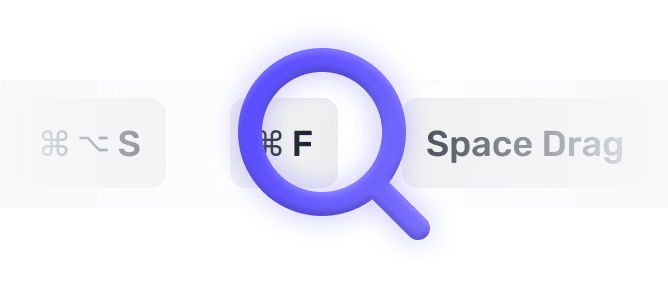
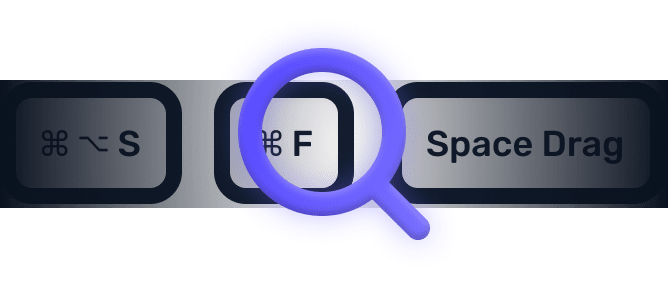
We searched everywhere, but we couldn’t fine a shortcut matching your search-query.
Try searching for something else. Think we’re missing something? Send us an issue or add it yourself.
Add a missing shortcut 💪️Sponsored by Convert_
Create on brand powerful calculators, quote forms, lead funnels, and more without code!
Use calculations, charts, datepickers, eSignatures, payments, Google Places API, file uploads — Then embed it in your Framer website or other site builder.
Start building for freeHelping out
Missing something?
Feel free to request missing tools or give some feedback using Twitter, E-mail or GitHub! If you can, please help out by adding the data yourself and be the hero of the ±12k people per month using this resource.
Add a tool 💪Created by
Michel van Heest
Designing products that enable others to to create or become more effective · Currently Product Designer @ConvertCalculator · Prev @WeTransfer, @Awkward & @YipYip.
Buy me a coffee ☕ Twitter 🐦