Shortcuts.design
Slack Shortcuts
When your team needs to kick off a project, hire a new employee, deploy some code, review a sales contract, finalize next year's budget, measure an A/B test, plan your next office opening, and more, Slack has you covered. View or download Slack via Slack.com.
| Navigation | |
|---|---|
| Move focus to the next element | Tab |
| Move focus to the previous element | ⇧ Tab |
| Move focus through messages in a channel or DM | ↑ or ↓ |
| Move focus to the next section* | ⌃ ` |
| Move focus to the previous section* | ⇧ ⌃ ` |
| Take action or "click" on buttons | Spacebar |
| Take action or "click" on links | Enter |
| Close windows, menus, or the message input box | Esc |
| Zoom in or out | ⌘ + |
| (increase or decrease text size) | ⌘ - |
| Scroll up | Fn↑ |
| (This can be toggled in your Preferences.) | Page Up |
| Scroll down | Fn↓ |
| (This can be toggled in your Preferences.) | Page Down |
| Quick Switcher | ⌘ K |
| (T is desktop app only.) | ⌘ T |
| Open direct messages menu | ⌘ ⇧ K |
| Open All Threads view | ⌘ ⇧ T |
| Previous channel or DM | Alt↑ |
| Next channel or DM | Alt↓ |
| Previous unread channel or DM | Alt ⇧ ↑ |
| Next unread channel or DM | Alt⇧ ↓ |
| Previous channel or DM visited | ⌘ [ |
| Next channel or DM visited | ⌘ ] |
| Preferences | ⌘ , |
| Open or close right pane | ⌘ . |
| Channel info pane | ⌘ ⇧ I |
| Activity | ⌘ ⇧ M |
| Directory | ⌘ ⇧ E |
| Starred Items | ⌘ ⇧ S |
| Search the current channel or conversation | ⌘ F |
| Toggle full screen view | ^ ⌘ F |
| All Unreads navigation | |
| Open All Unreads view | ⌘ ⇧ A |
| Mark messages as unread | Alt and click a message |
| Move between channels | → or ← |
| Toggle current channel read or unread | R |
| Switch teams | |
| Switch to previous team | ⌘ ⇧ [ |
| Switch to next team | ⌘ ⇧ ] |
| Switch to a specific team (see assigned number under the team icon in your Slack app) | ⌘ [number] |
| Mark messages read or unread | |
| Mark all messages in current channel or DM as read | Esc |
| Mark all messages as read | ⇧ Esc |
| Set a message as your oldest unread message | Alt and click a message |
| Message shortcuts | |
| Edit your last message | ↑ in empty message box |
| Select text to beginning of current line | ⇧ ↑ |
| Select text to end of current line | ⇧ ↓ |
| Create a new line in your message | ⇧ Enter |
| Add emoji reactions to a message* | ⌘ ⇧ \ |
| Message autocomplete | |
| Autocomplete @display name beginning with [character] | @[character]Tab |
| Autocomplete channel beginning with [character] | #[character]Tab |
| Autocomplete emoji beginning with [character] | :[character]Tab |
| Files and snippets | |
| Upload a file | ⌘ U |
| Create a new Snippet | ⌘ ⇧ Enter |
| Call actions | |
| Toggle mute on and off | M |
| Toggle video on and off | V |
| Show the invite list | + or A |
| View and select and emoji reactions | E then 1 - 9 |
| Navigation | |
|---|---|
| Move focus to the next element | Tab |
| Move focus to the previous element | Shift Tab |
| Move focus through messages in a channel or DM | ↑ or ↓ |
| Move focus to the next section* | Ctrl ` |
| Move focus to the previous section* | Shift Ctrl ` |
| Take action or "click" on buttons | Spacebar |
| Take action or "click" on links | Enter |
| Close windows, menus, or the message input box | Esc |
| Zoom in or out | Ctrl+ |
| (increase or decrease text size) | Ctrl- |
| Scroll up | Home |
| (This can be toggled in your Preferences.) | Page Up |
| Scroll down | End |
| (This can be toggled in your Preferences.) | Page Down |
| Quick Switcher | CtrlK |
| (T is desktop app only.) | CtrlT |
| Open direct messages menu | CtrlShiftK |
| Open All Threads view | CtrlShiftT |
| Previous channel or DM | Alt↑ |
| Next channel or DM | Alt↓ |
| Previous unread channel or DM | AltShift↑ |
| Next unread channel or DM | AltShift↓ |
| Previous channel or DM visited | Alt← |
| Next channel or DM visited | Alt→ |
| Preferences | Ctrl, |
| Open or close right pane | Ctrl. |
| Channel info pane | CtrlShiftI |
| Activity | CtrlShiftM |
| Directory | CtrlShiftE |
| Starred Items | CtrlShiftS |
| Search the current channel or conversation | CtrlF |
| Toggle full screen view | CtrlShiftF |
| All Unreads navigation | |
| Open All Unreads view | CtrlShiftA |
| Mark messages as unread | Alt and click a message |
| Move between channels | → or ← |
| Toggle current channel read or unread | R |
| Switch teams | |
| Switch to previous team | CtrlShiftTab |
| Switch to next team | CtrlTab |
| Switch to a specific team (see assigned number under the team icon in your Slack app) | Ctrl[number] |
| Mark messages read or unread | |
| Mark all messages in current channel or DM as read | Esc |
| Mark all messages as read | ShiftEsc |
| Set a message as your oldest unread message | Alt and click a message |
| Message shortcuts | |
| Edit your last message | ↑ in empty message box |
| Select text to beginning of current line | Shift↑ |
| Select text to end of current line | Shift↓ |
| Create a new line in your message | ShiftEnter |
| Add emoji reactions to a message* | CtrlShift\ |
| Message autocomplete | |
| Autocomplete @display name beginning with [character] | @[character]Tab |
| Autocomplete channel beginning with [character] | #[character]Tab |
| Autocomplete emoji beginning with [character] | :[character]Tab |
| Files and snippets | |
| Upload a file | CtrlU |
| Create a new Snippet | CtrlShiftEnter |
| Call actions | |
| Toggle mute on and off | M |
| Toggle video on and off | V |
| Show the invite list | + or A |
| View and select and emoji reactions | E then 1 - 9 |
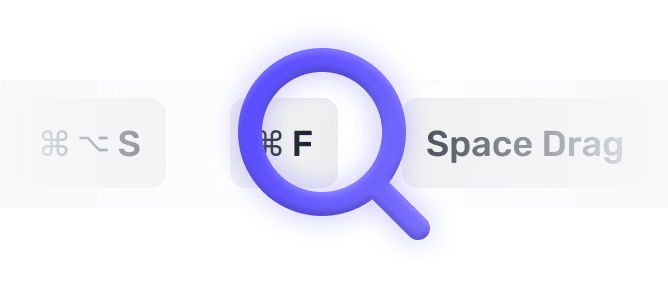
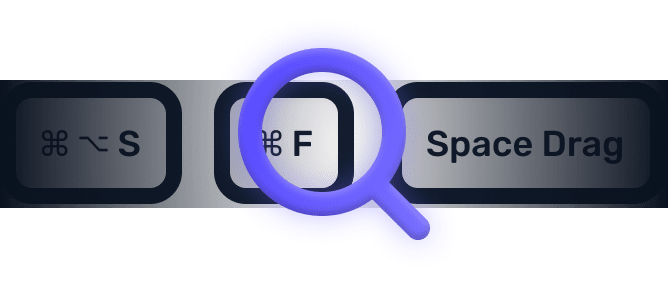
We searched everywhere, but we couldn’t fine a shortcut matching your search-query.
Try searching for something else. Think we’re missing something? Send us an issue or add it yourself.
Add a missing shortcut 💪️Sponsored by Convert_
Create on brand powerful calculators, quote forms, lead funnels, and more without code!
Use calculations, charts, datepickers, eSignatures, payments, Google Places API, file uploads — Then embed it in your Framer website or other site builder.
Start building for freeHelping out
Missing something?
Feel free to request missing tools or give some feedback using Twitter, E-mail or GitHub! If you can, please help out by adding the data yourself and be the hero of the ±12k people per month using this resource.
Add a tool 💪Created by
Michel van Heest
Designing products that enable others to to create or become more effective · Currently Product Designer @ConvertCalculator · Prev @WeTransfer, @Awkward & @YipYip.
Buy me a coffee ☕ Twitter 🐦